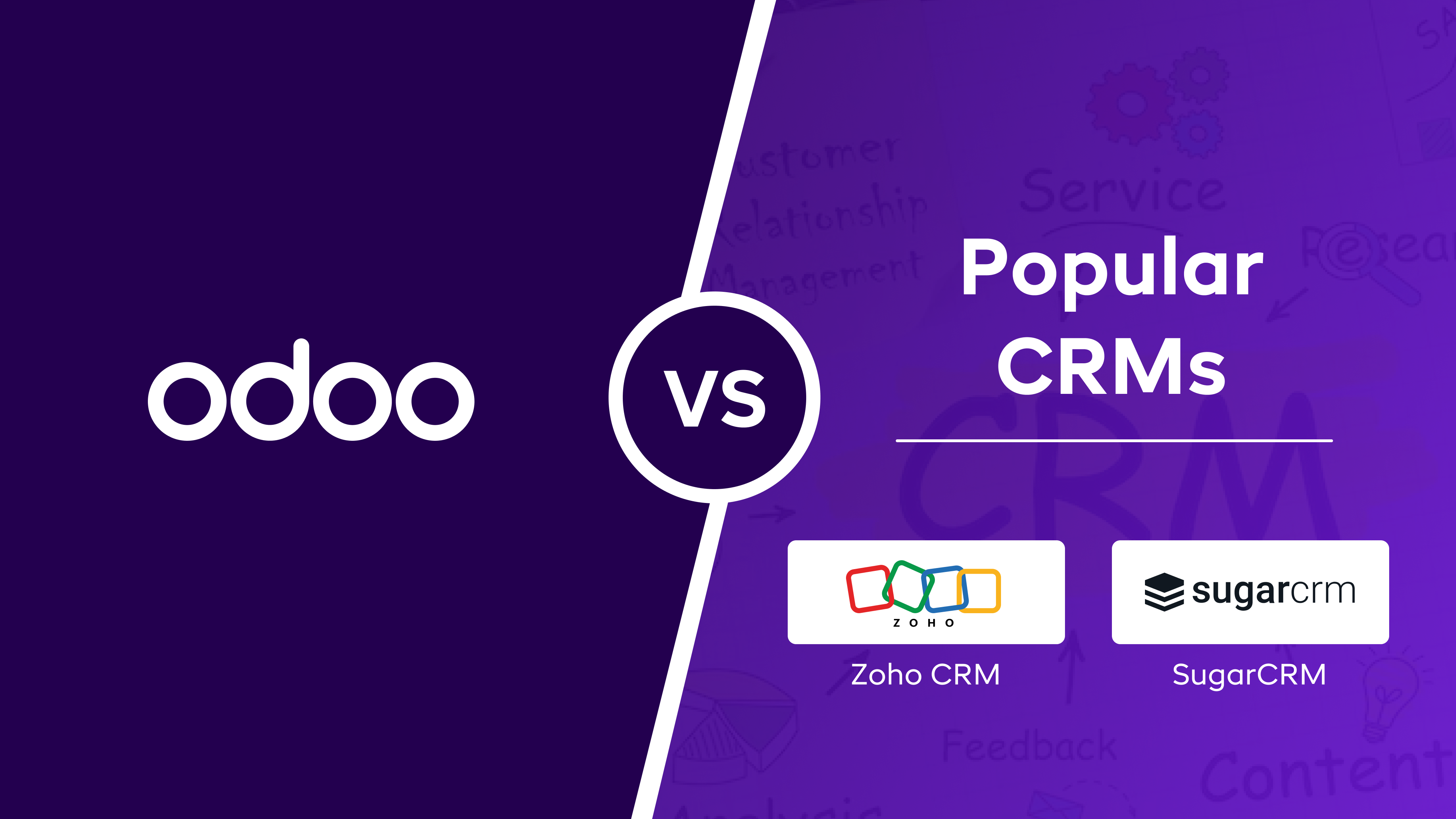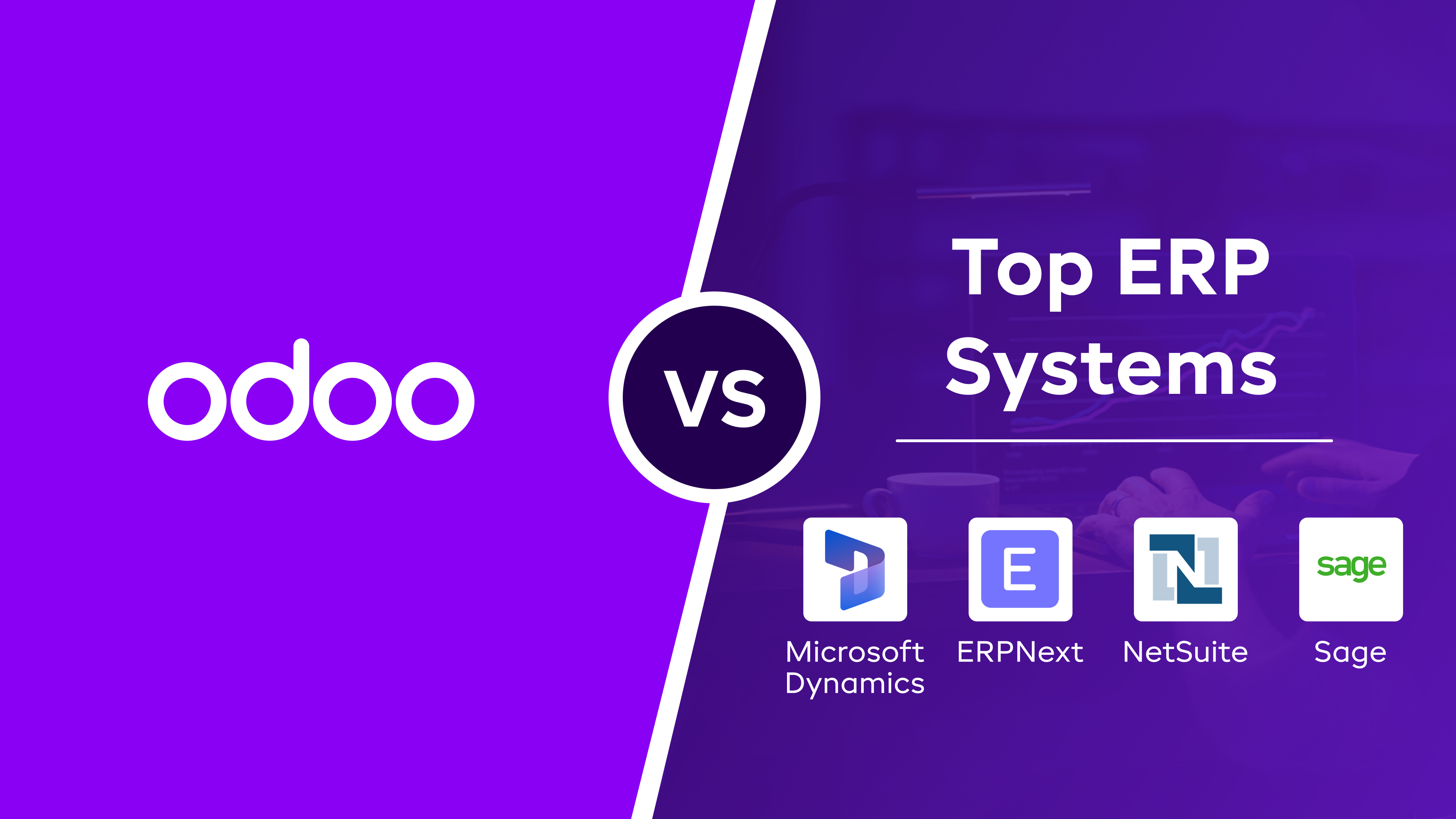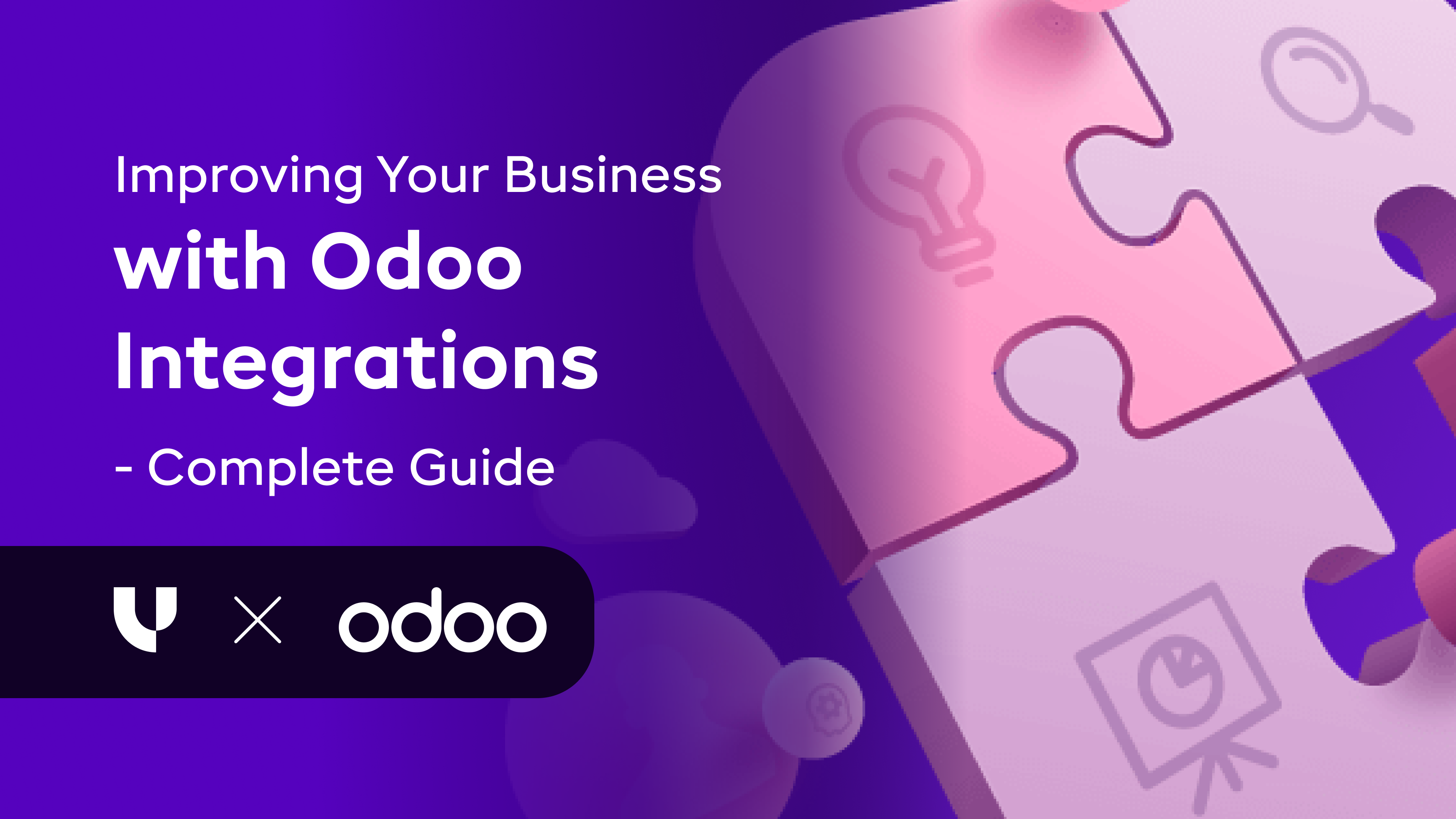A Complete Guide To Odoo Discuss Modules
Published on June 24th 2022
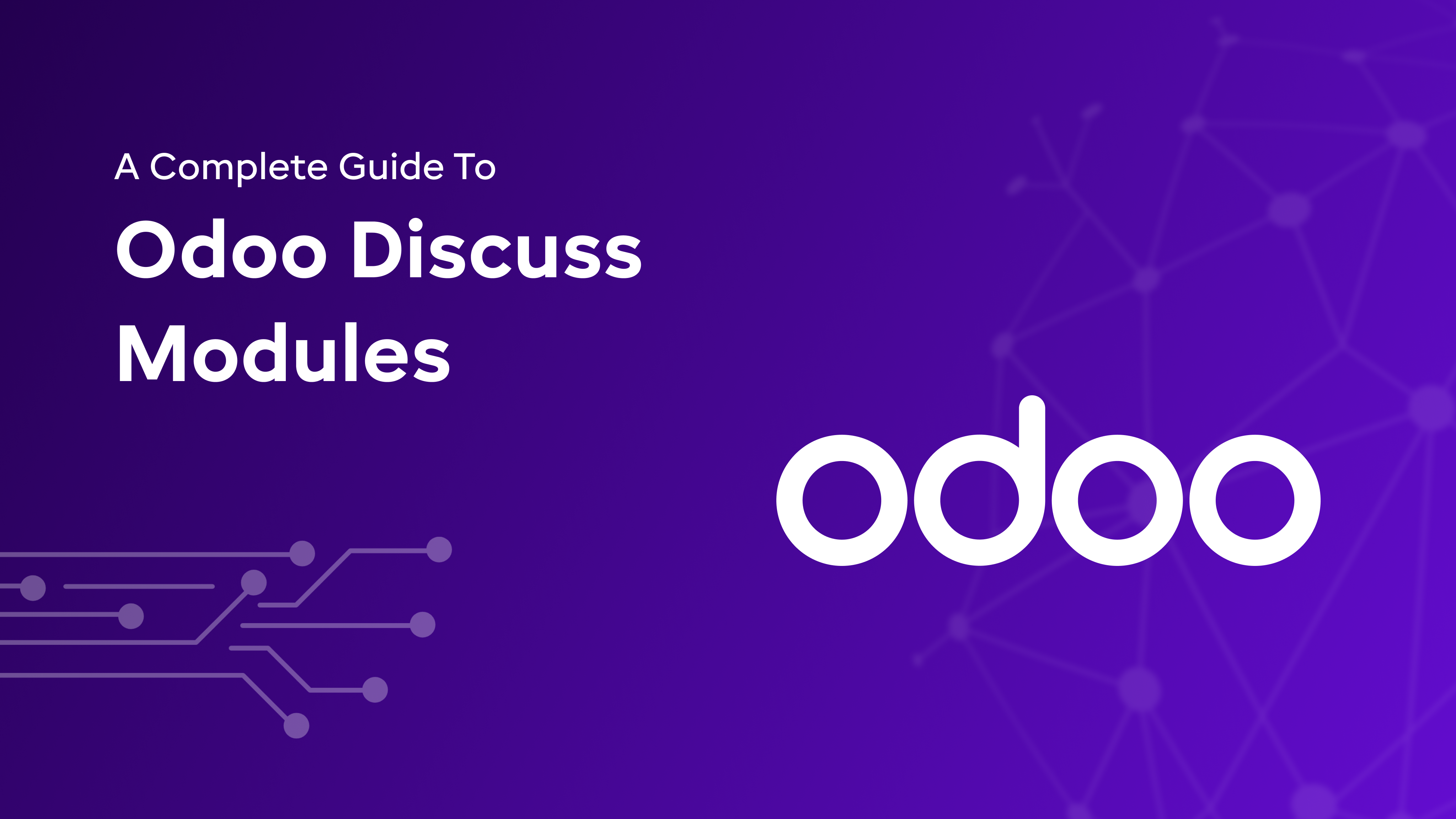
Introduction Of Odoo Discuss Module
The Odoo Discuss Module integrates your business communication via instant messaging, notes and chat. You can easily connect with your colleagues and collaborate on projects, files, and information sharing. It's a convenient way to increase productivity when working out of the office and allows your team to maintain and build relationships through a simple web browser.
⇒ In this blog, I will be explaining more about odoo discuss module.
Case 1: Open the Main Dashboard And Go Ahead with the Discuss Module
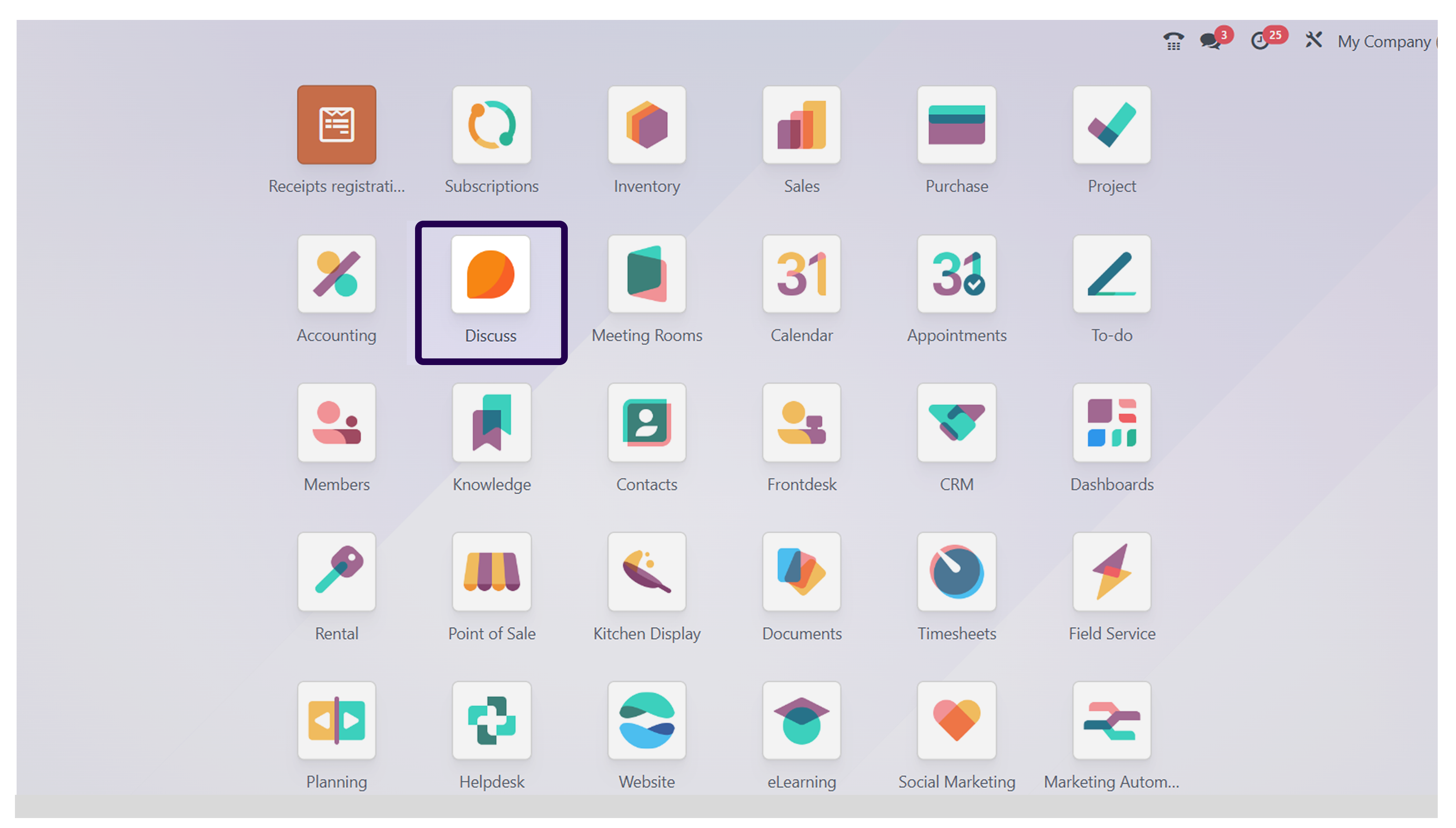 ⇒ Result: User can apply to Discuss Module
⇒ Result: User can apply to Discuss Module
⇒ Go to the Odoo dashboard and click on the discuss module.
Case 2: When you Open The Discuss Module, You can see a sub menu as follows:
- Start a Meeting
- Inbox
- Starred
- History
- Channels
- Direct Messages
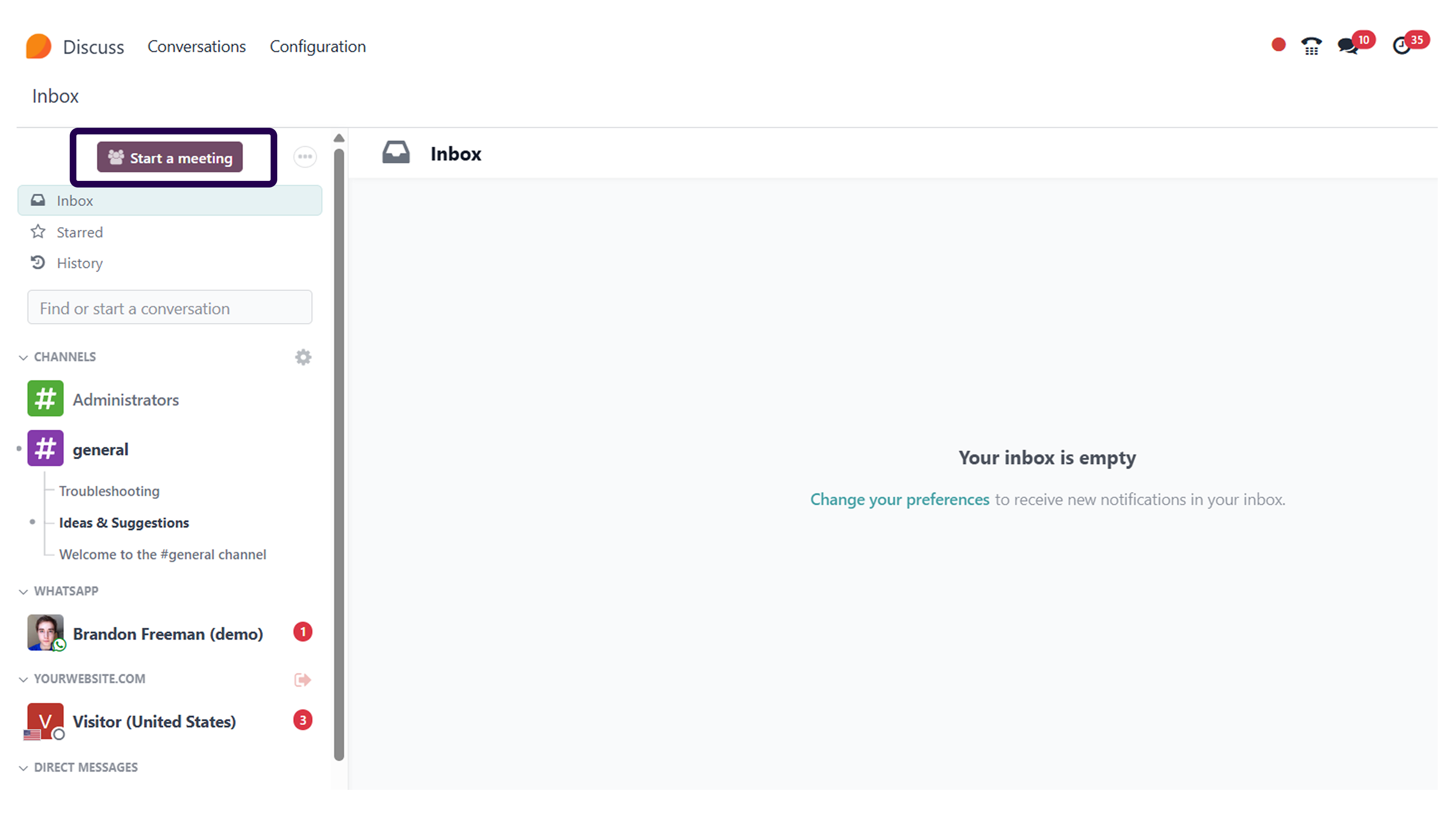 ⇒ Result: Users will be able to see these menus on their screen
⇒ Result: Users will be able to see these menus on their screen
Case 3: Go to ‘Channels’.
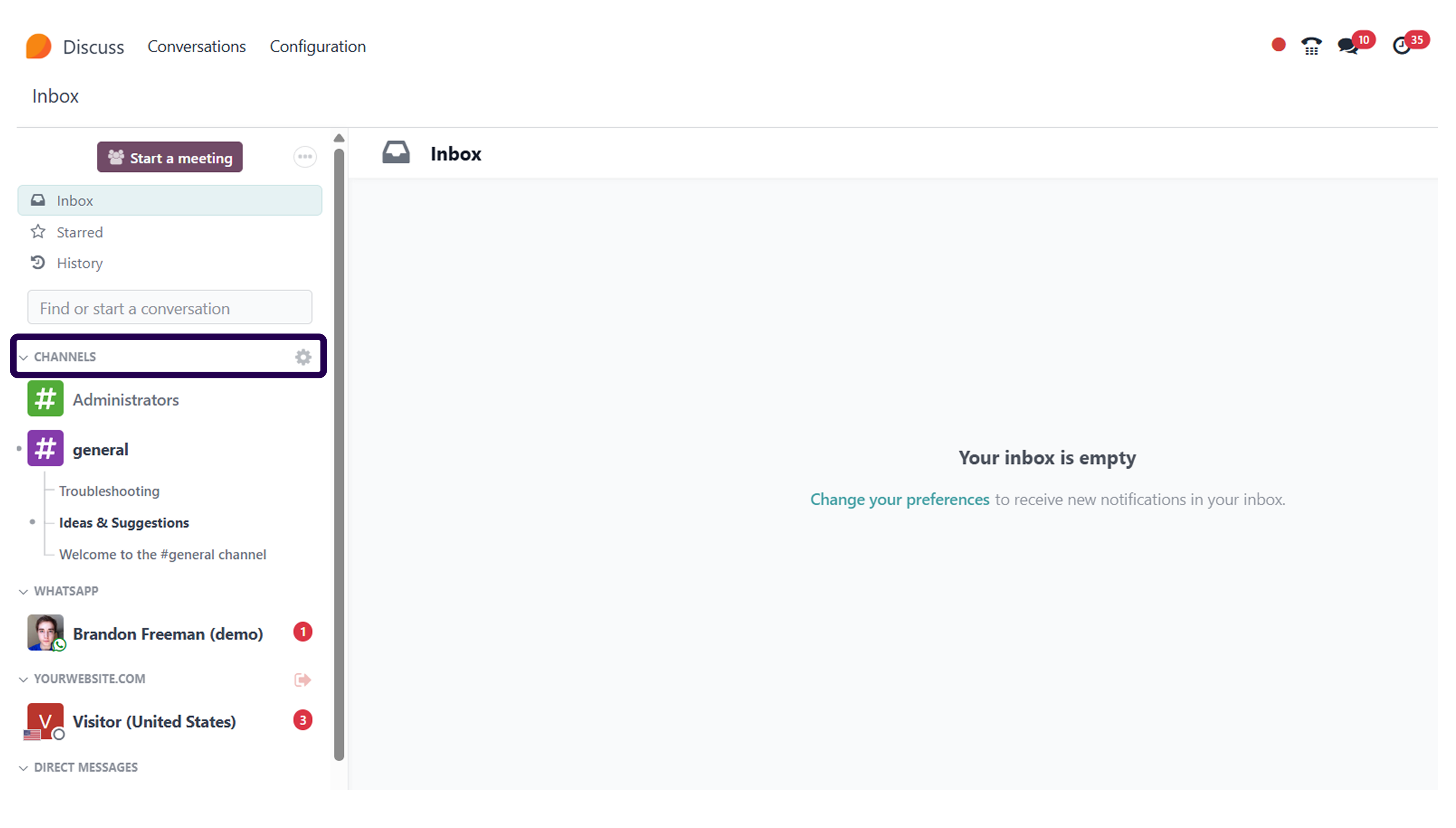 ⇒ Here, users can have conversations with multiple people at once.
⇒ Here, users can have conversations with multiple people at once.
Case 4: To create a new channel, click on the ‘Plus’ symbol.
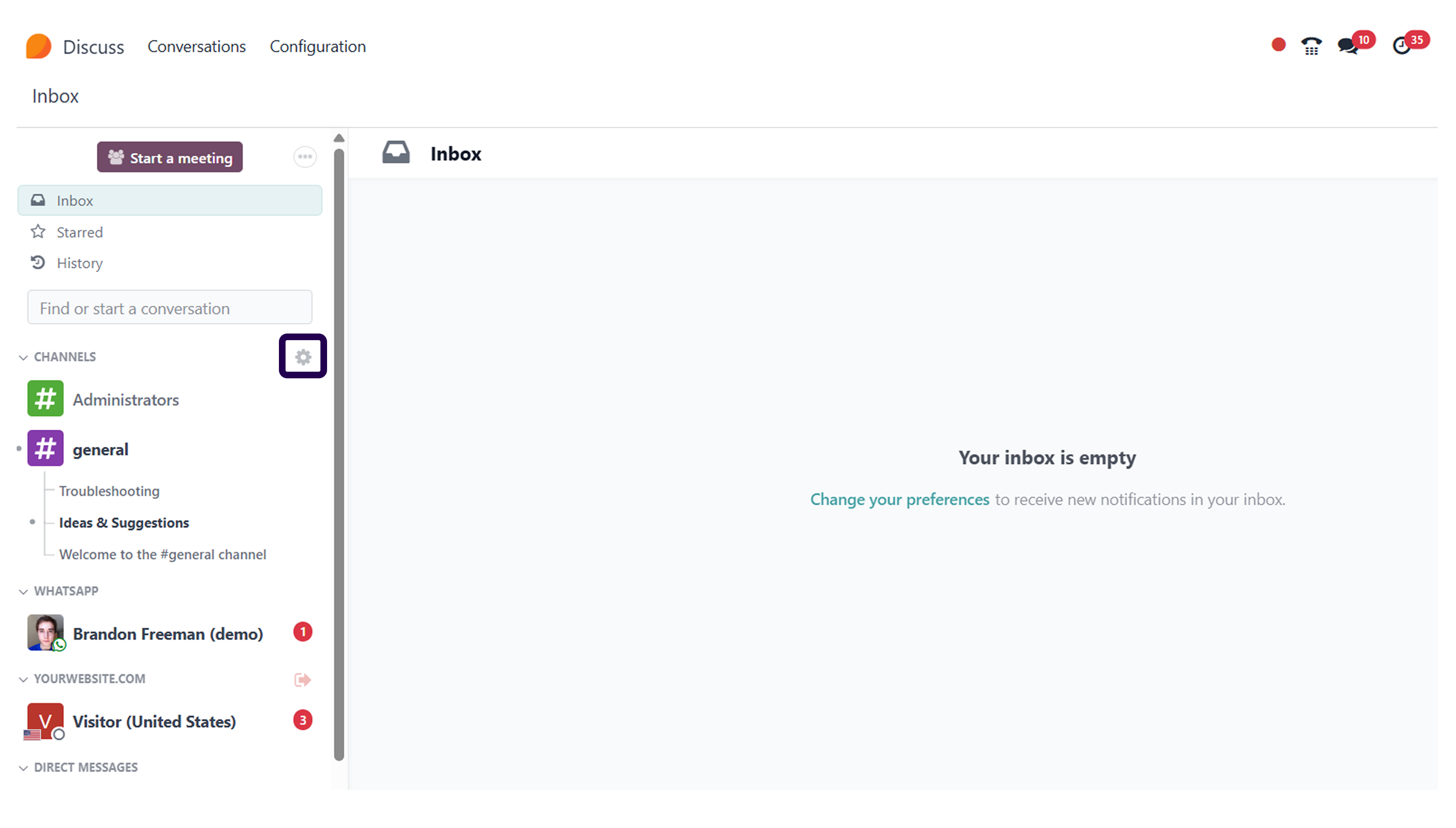 ⇒ If users wish to create a new channel, they can do so by clicking on the plus symbol. This symbol is on the left side of the screen.
⇒ If users wish to create a new channel, they can do so by clicking on the plus symbol. This symbol is on the left side of the screen.
Case 5: Here, users can use the free text option and write and click on create.
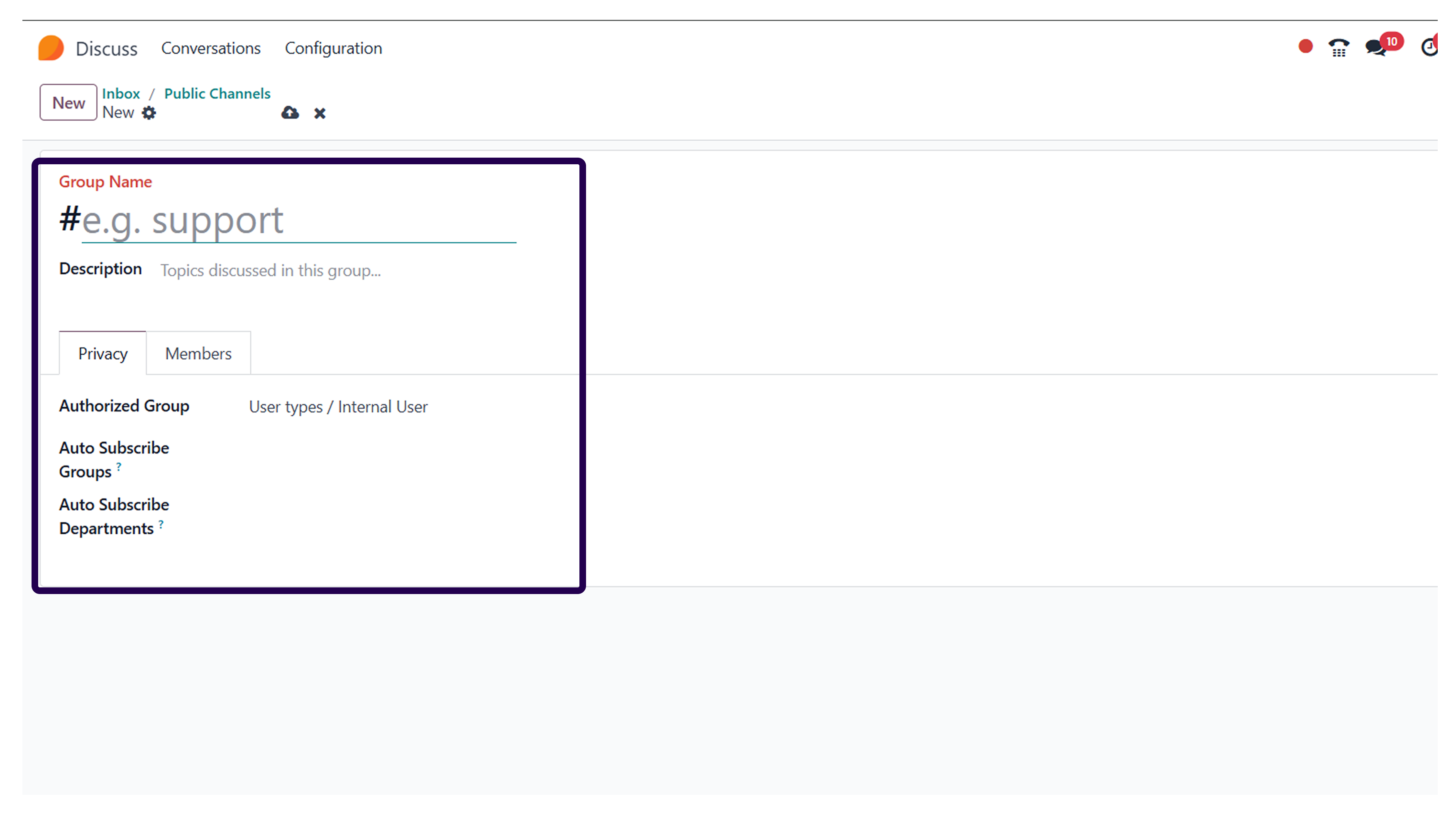 ⇒ Users can use the free text option to write. Once that is done, click on the create button.
⇒ Users can use the free text option to write. Once that is done, click on the create button.
Case 6: Go to ‘Direct Message’.
⇒ Here, users can message multiple people.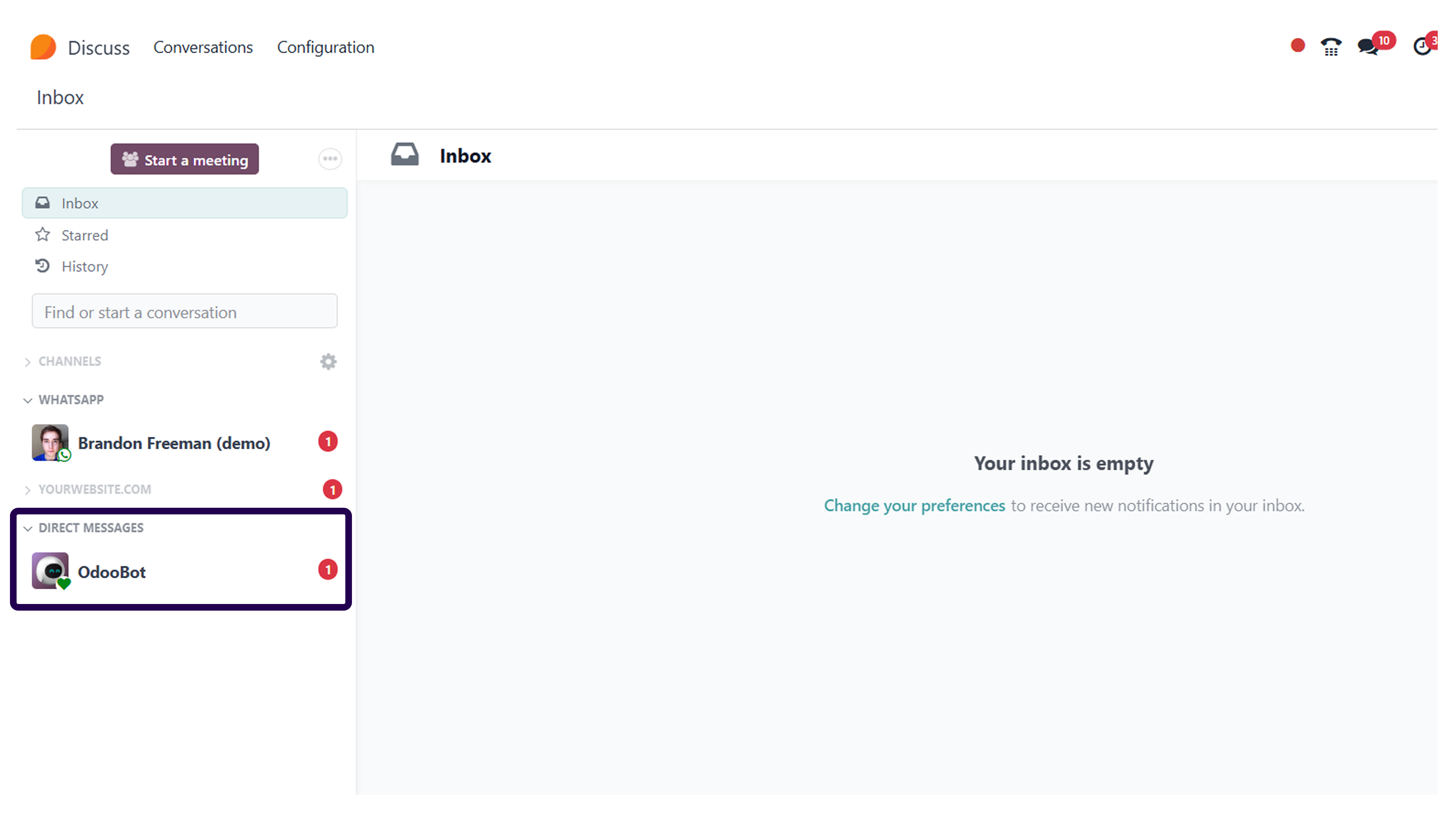 ⇒ To converse with multiple people, users can directly go to direct messages. With this, they can discuss various topics with several people at once.
⇒ To converse with multiple people, users can directly go to direct messages. With this, they can discuss various topics with several people at once.
Case 7: If you want to create a new conversation, click on the 'plus' symbol.
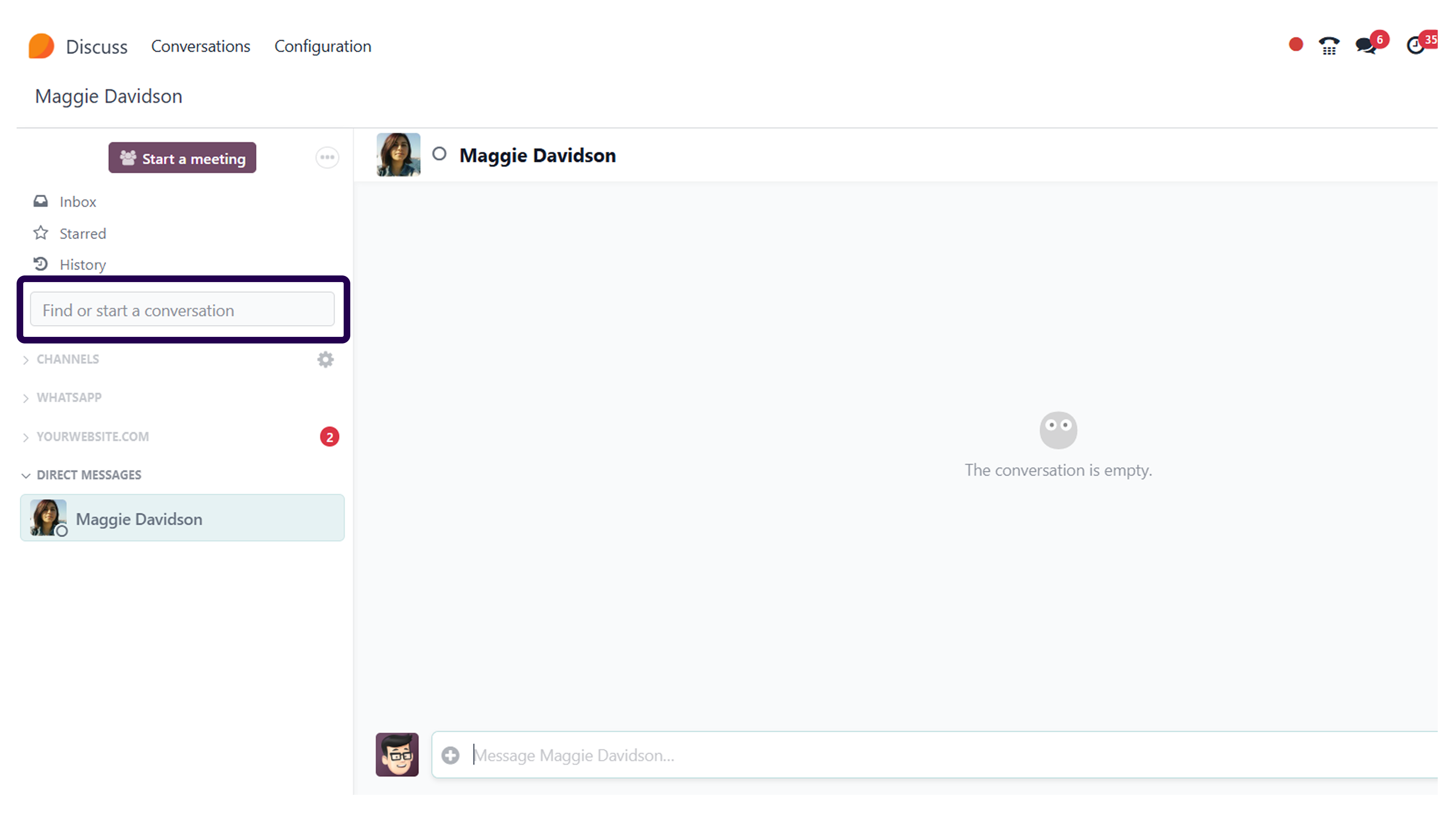 ⇒ If users wish to create a new conversation, they can do so by clicking on the plus symbol. This symbol is on the left side of the screen.
⇒ If users wish to create a new conversation, they can do so by clicking on the plus symbol. This symbol is on the left side of the screen.
Case 8: Here, we are searching for a member, selecting the member, and starting a conversation.
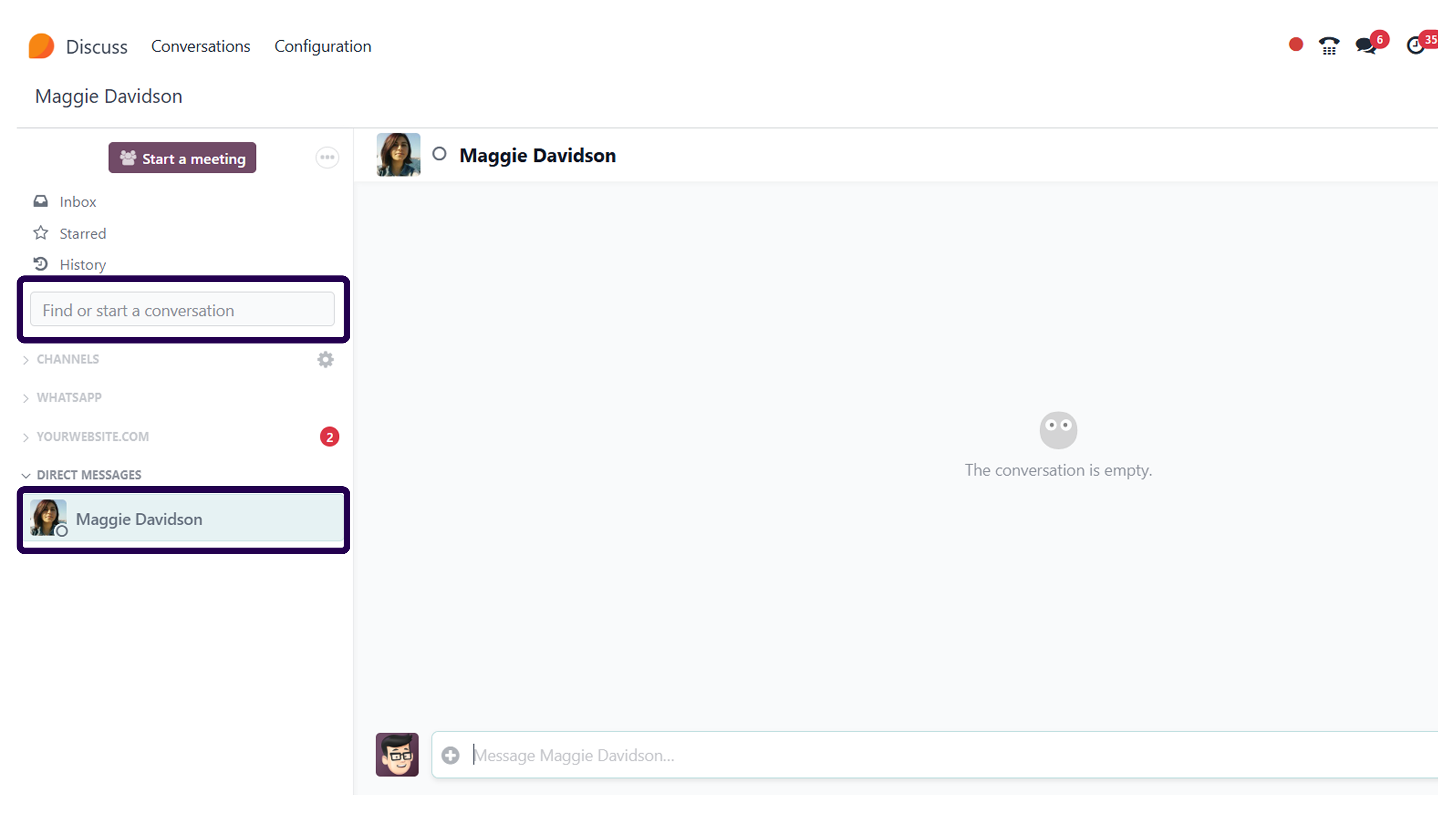 ⇒ Here, users can search for a member. Once that is done, they can select the member and start a conversation with them.
⇒ Here, users can search for a member. Once that is done, they can select the member and start a conversation with them.
Case 9: Here, you can see start the new conversation option.
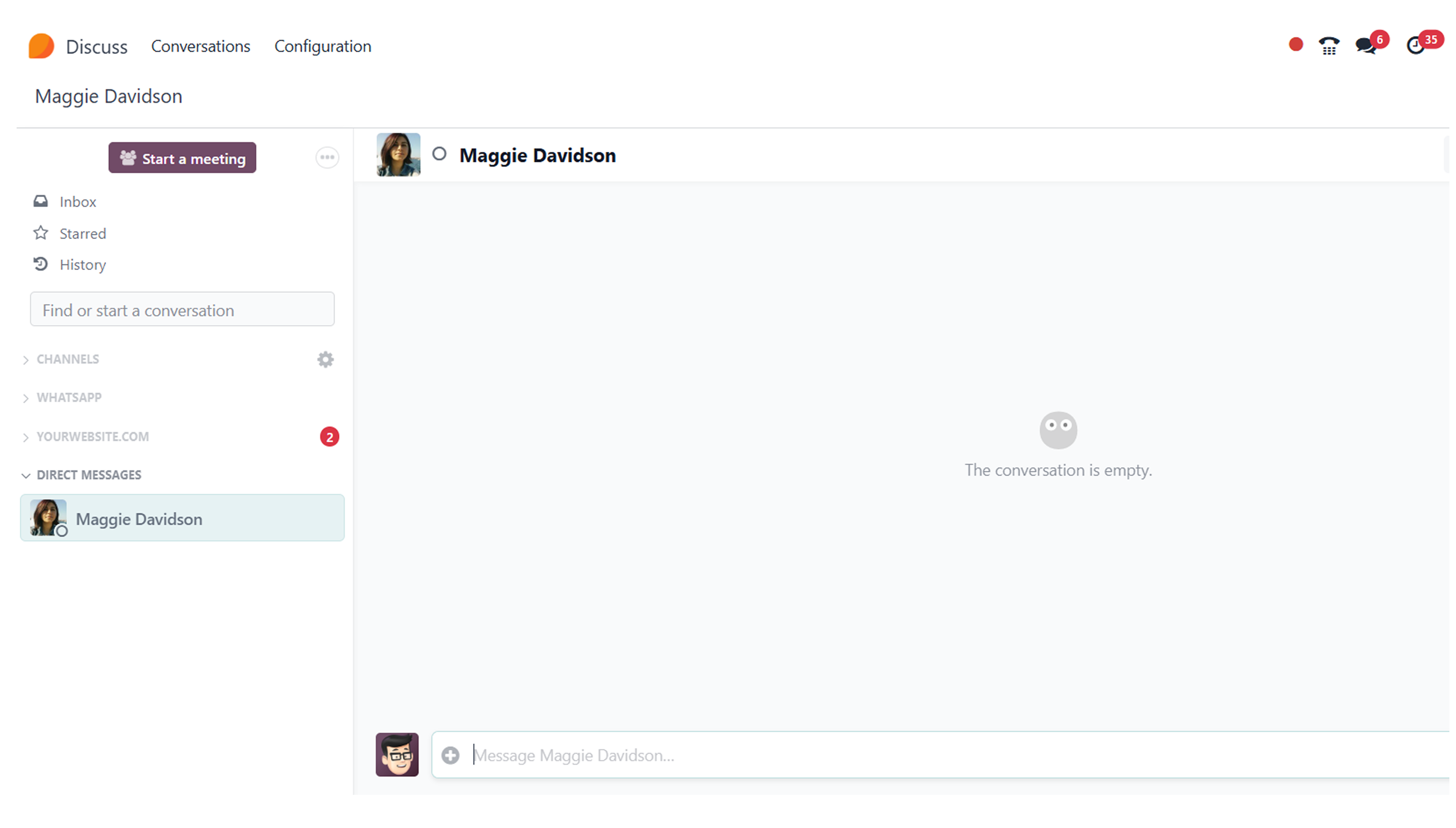 ⇒ Once users have selected the member, it is time to start the conversation. You will see a conversation bar where you can start conversations.⇒ Here you can easily opt for the normal call and video call.
⇒ Once users have selected the member, it is time to start the conversation. You will see a conversation bar where you can start conversations.⇒ Here you can easily opt for the normal call and video call.
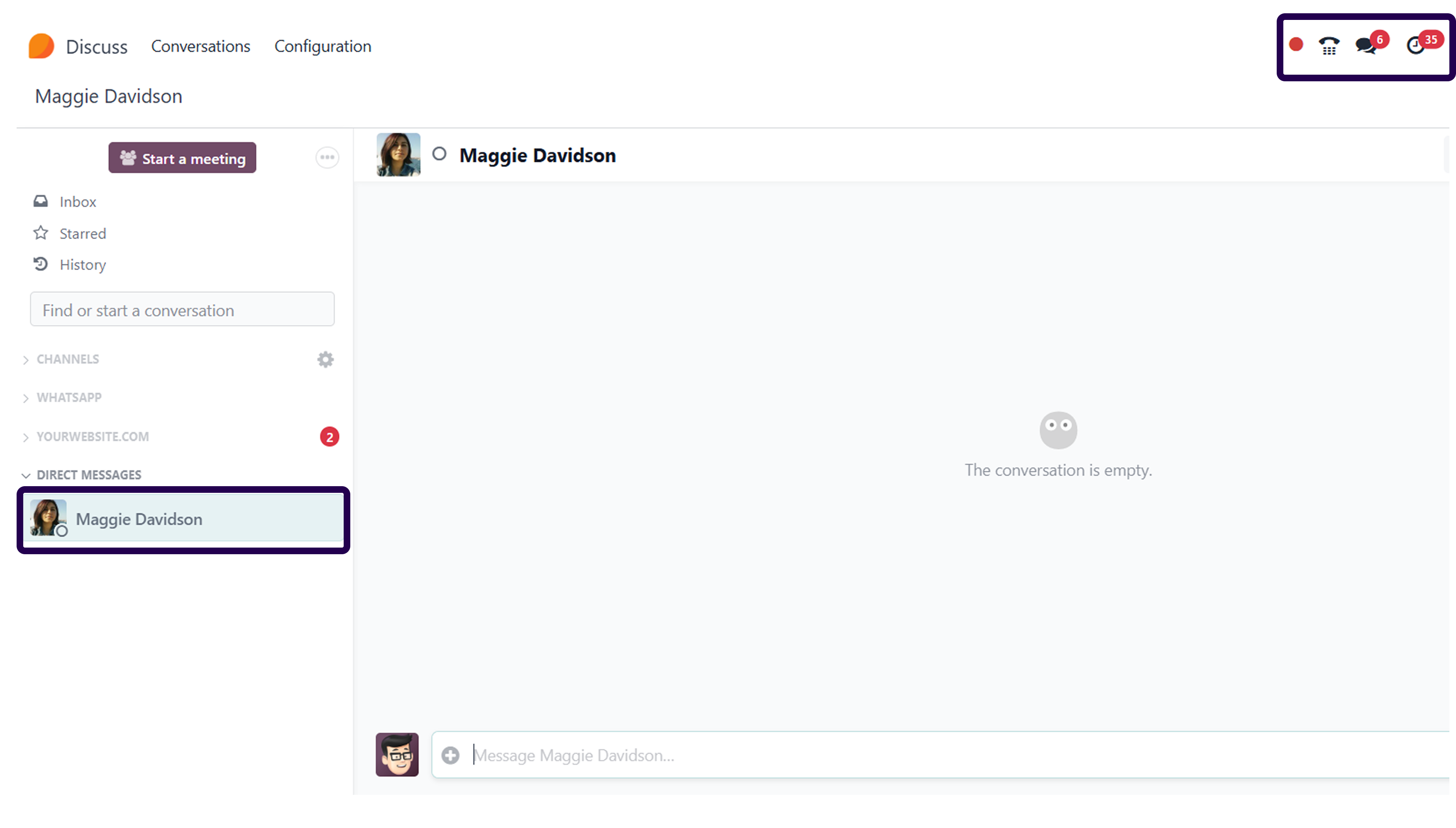 ⇒ If you want to do something more than just texting, you can do so by the calling and video calling feature. One can see this feature on the right side of the screen.
⇒ If you want to do something more than just texting, you can do so by the calling and video calling feature. One can see this feature on the right side of the screen.
Want to start a project with us?
Empowering businesses to achieve greatness through strategic guidance and innovative solutions.
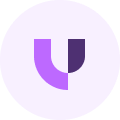
About Author