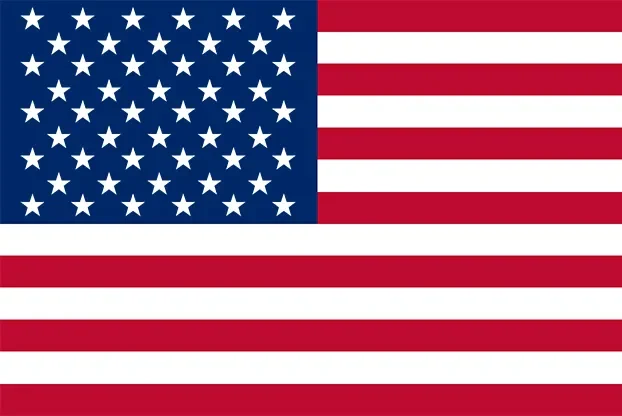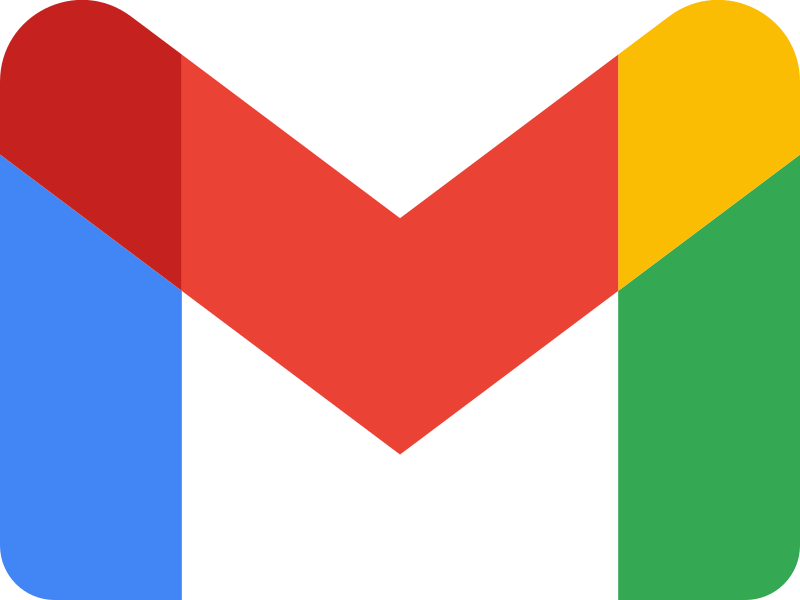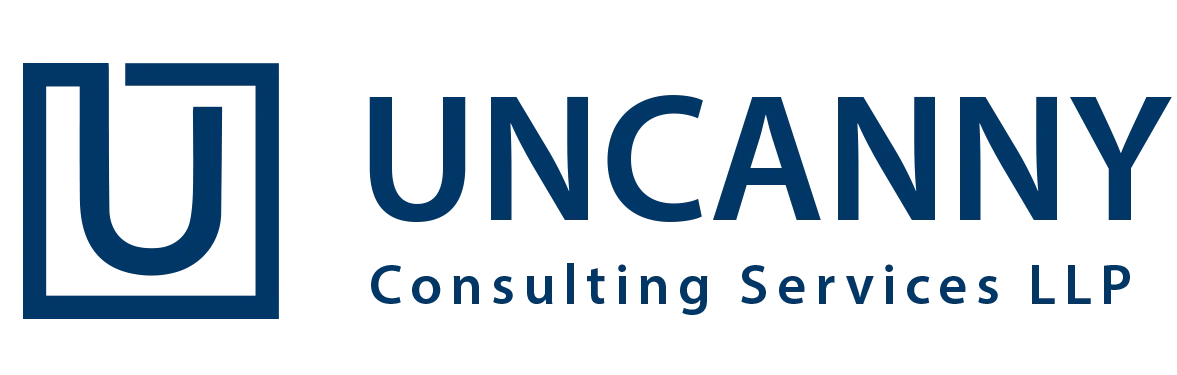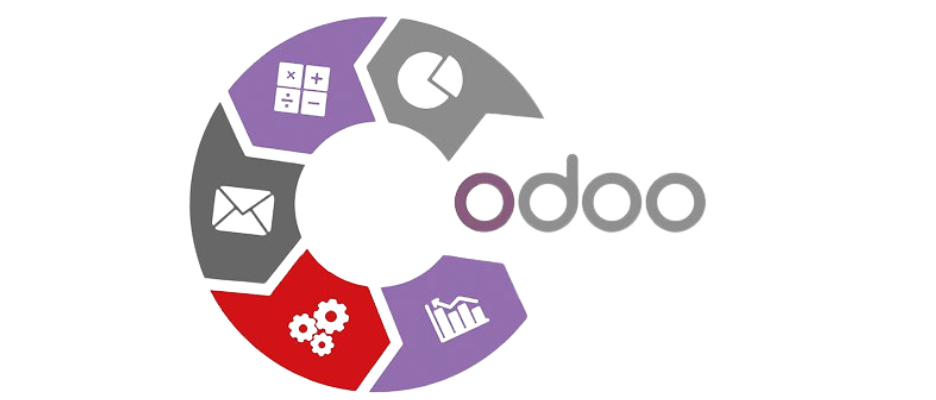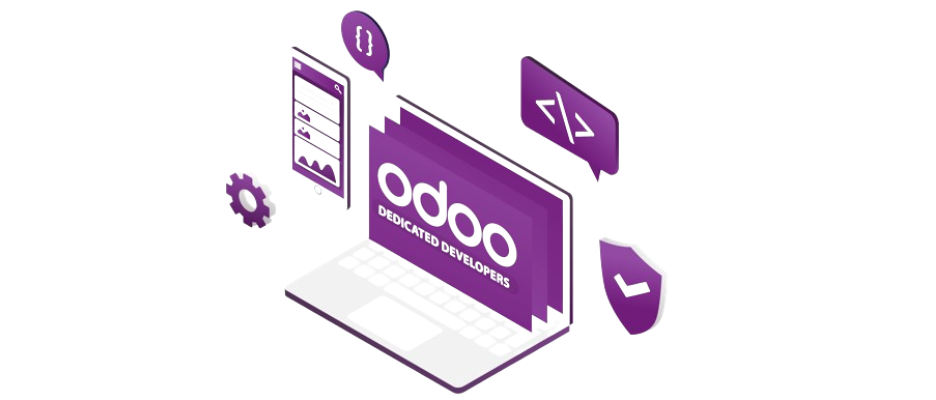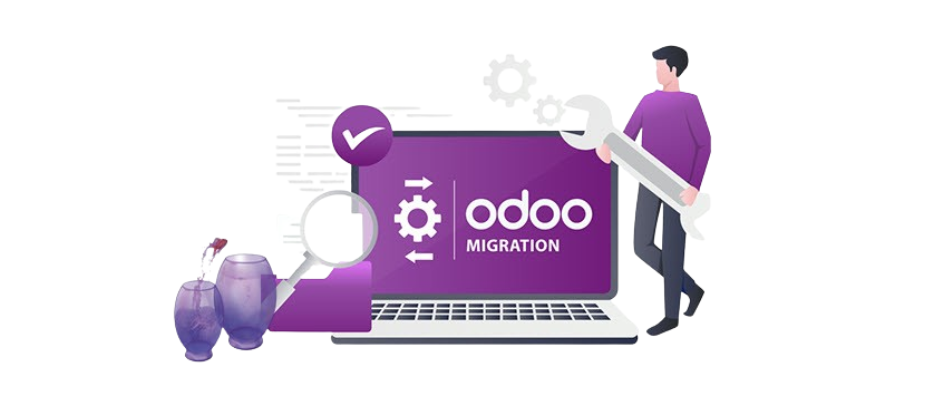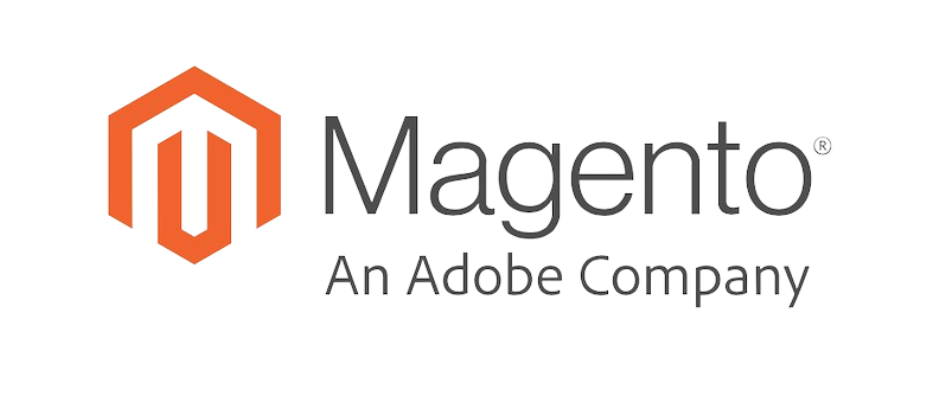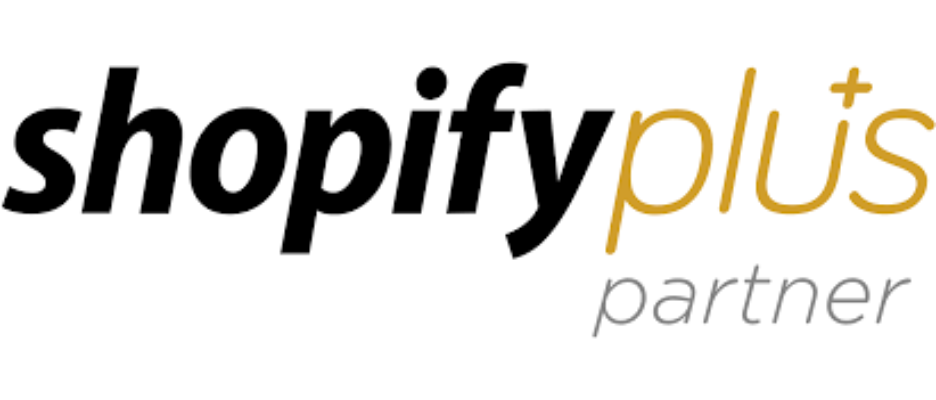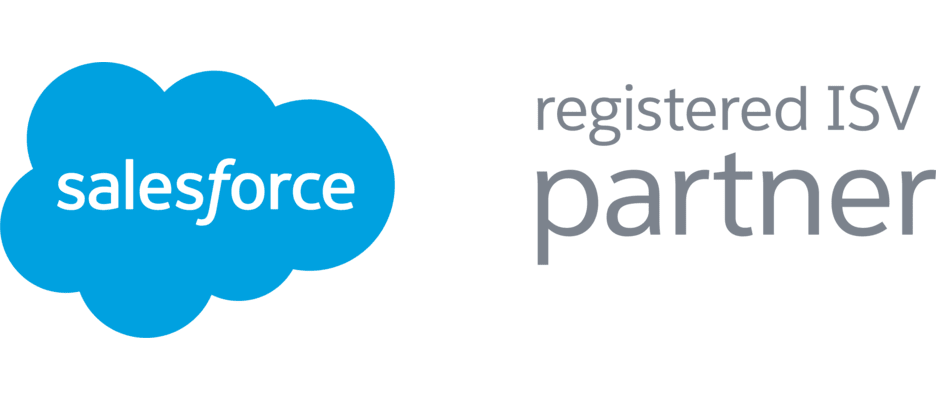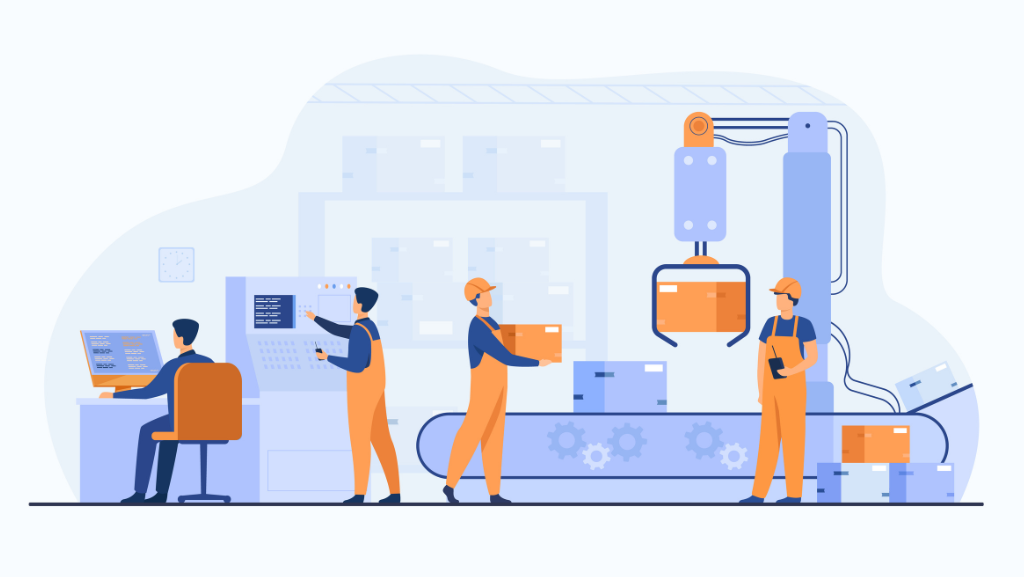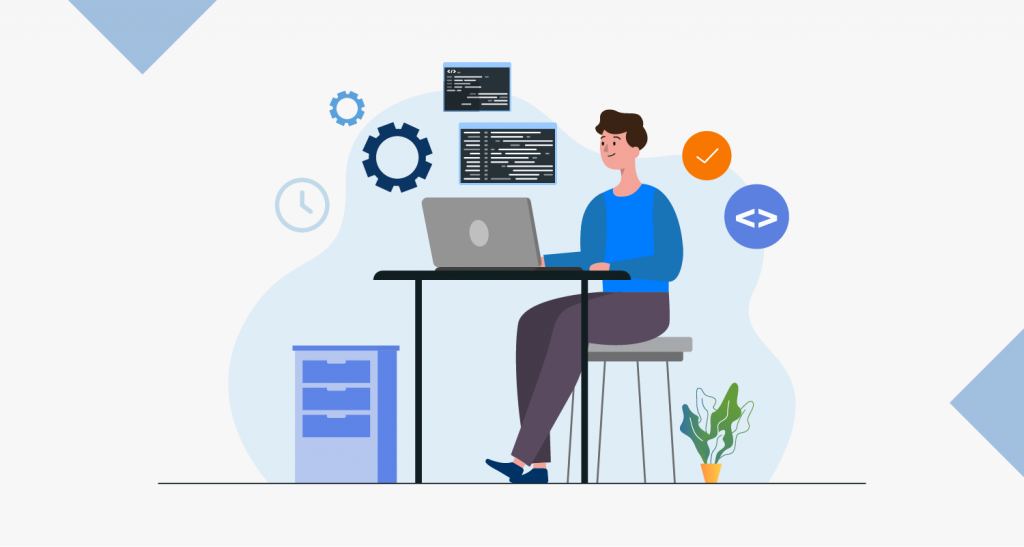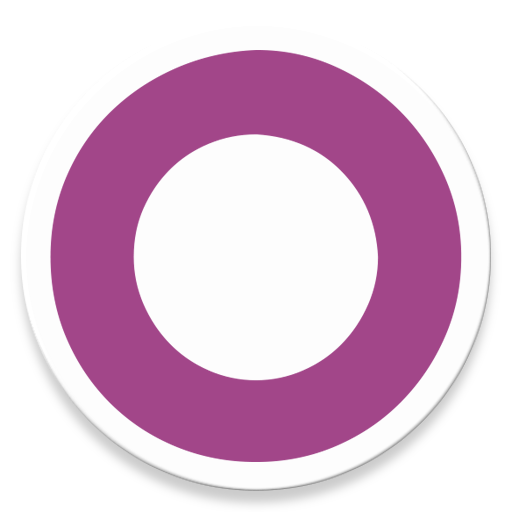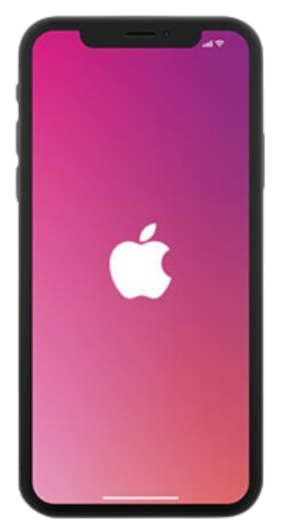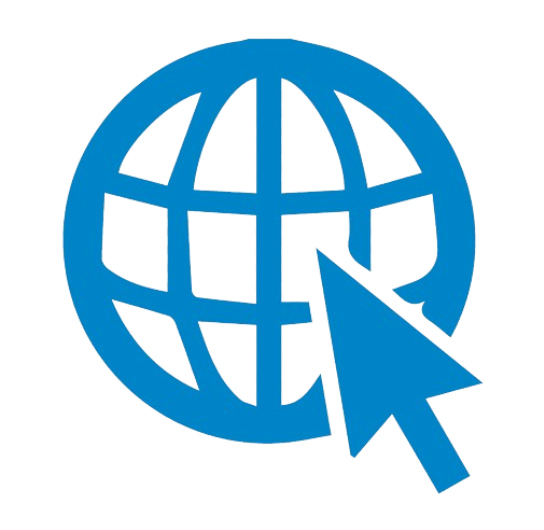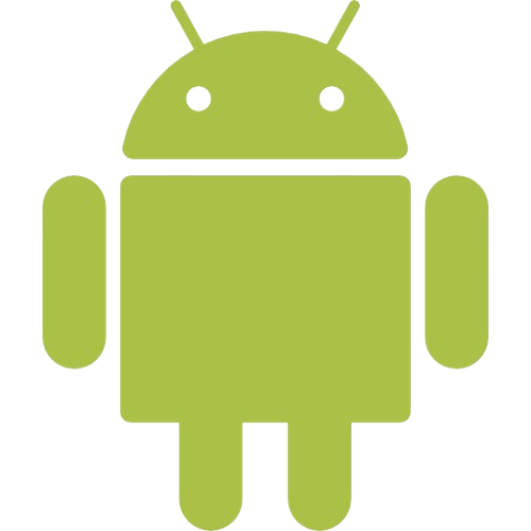Inventory management is one of the most important aspects for both small and large scale organizations. It helps you to manage your business effectively by keeping a check on your stock and other vital things. Goods are considered to be a large part of the company’s assets. Due to this, you should try to improve your inventory management.
One of the best ways to manage your inventory is to opt for inventory management software. There are various inventory Management Software open sources available in the market for your business. But, the Odoo inventory management system is the most preferred in the market.
Let’s start with the basics,
What is Inventory?
The term Inventory refers to the goods and products that are all set to be sold to customers, and the raw materials. Generally, inventory is classified into three categories such as raw materials, work in process, and finished goods.
What do you mean by Inventory Management?
Inventory management is the process companies take up to identify their stocks and manage their inventory. It keeps a track of inventory from the purchase section to the final sale of goods. Opting for inventory management will help you recognize the trends to know if you have enough stock for your customers.
What is the importance of Inventory Management?
Effective inventory management can bring a considerable difference in every aspect of your business. One of the most important activities of inventory management is predicting and restocking products.
With inventory management, a company get an idea of when to order a product and in what quantity. Not only that, but it also helps in deciding the best suitable supplier for every product in the warehouses.
Inventory management is considered to be perfect only when the distributors have the apt product in the right place at the right time.
Odoo Inventory Management Module
Odoo is one of the leading open-source software that will help you overcome all the challenges and improve your business. It is an all-in-one business tool consisting of several modules for human resources, manufacturing, financial management, warehouse management, and project management. To ensure proper implementation of Odoo, you must opt for an experienced odoo partner. The implementation process of Odoo is a bit longer, but will bring you the best results possible. The function of Odoo can be performed and controlled by multiple users of the company.
One of the latest versions of Odoo offers its user to carry out various functions in its inventory management software. With this inventory & sales management system, you can adjust numerous operations and also monitor them. Odoo lets the users set a specific route of product movement for various operations in the warehouse.
Odoo is a comprehensive solution for warehouse management of products. It is a perfect fit for all business organizations like manufacturing facilities, a retail shops, or rental businesses. Last but not least, the Odoo management system helps organizations to monitor various aspects of warehouses in a single platform.
A Detailed Insight of Odoo Inventory Management Module
Let’s understand the way to use Inventory Management Module.
Foremost, you must download the Inventory Module from the app store.
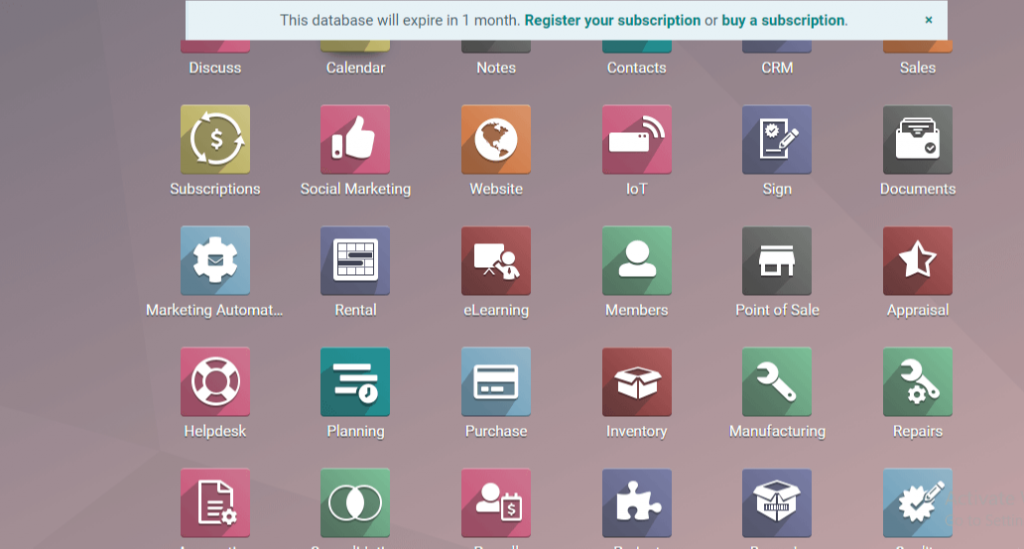
Once the installation process is complete, you can use the module. The dashboard of the module is termed as an overview. This particular page will give an overview of the module.
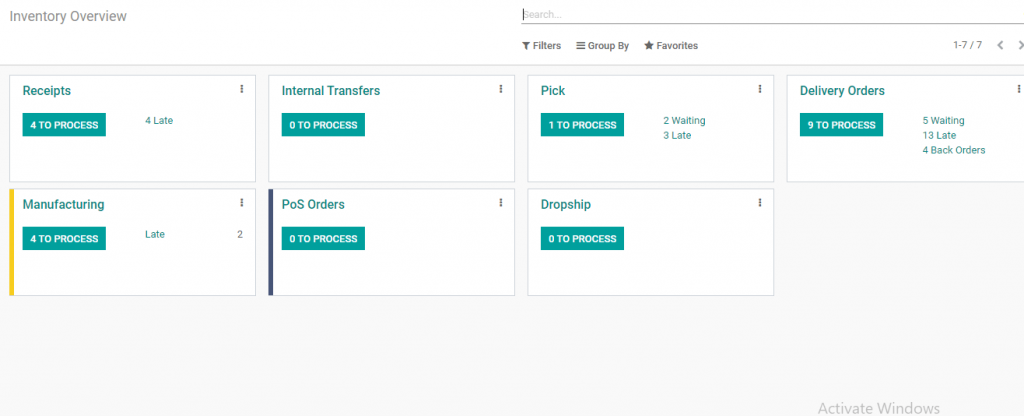 Looking at this overview page, you get a clear understanding of the operations this module can pull off. Here, you can see various types of processes like receipts, Drop-ship, Manufacturing, Delivery Orders, etc. When it comes to warehouse, you will have to create operation types. On the basis of these operations, you can create rules for your routes.
Looking at this overview page, you get a clear understanding of the operations this module can pull off. Here, you can see various types of processes like receipts, Drop-ship, Manufacturing, Delivery Orders, etc. When it comes to warehouse, you will have to create operation types. On the basis of these operations, you can create rules for your routes.
There is no need to configure any operation type in the overview page, as it has been already set up. Well, you still have room to make changes that you wish to make.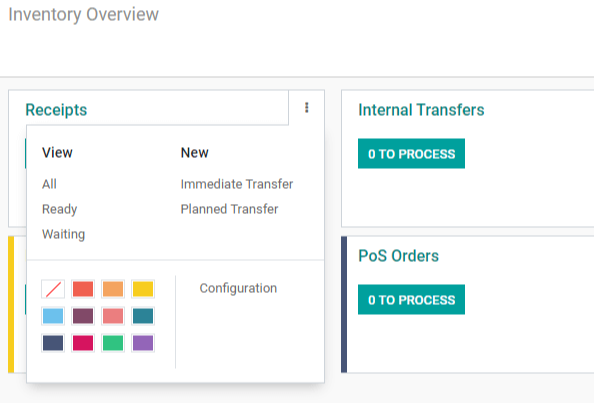
Once you click on the setting, you will get options for configuration. Then, you will be transferred to the Inventory Overview page.
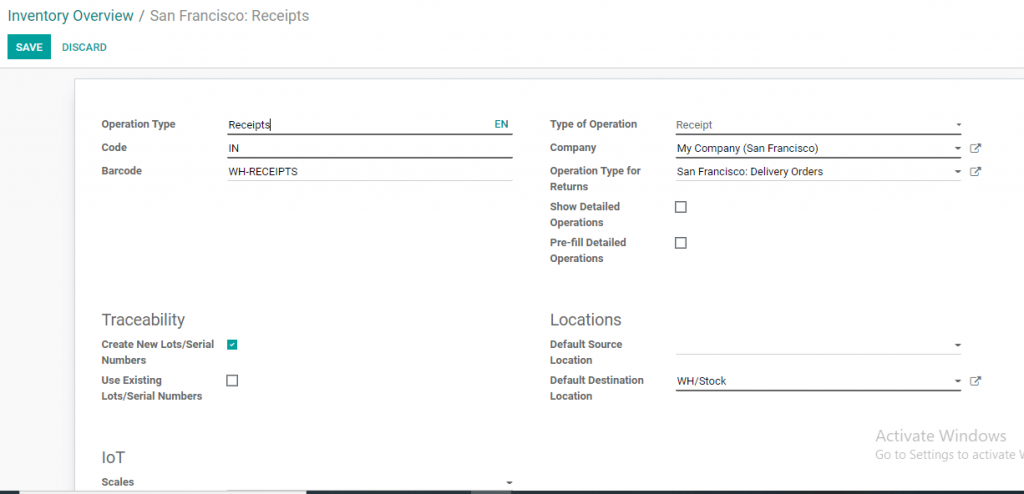
Here, you can edit various things such as the code, barcode, operation types, etc. This configuration page offers you options to adjust the traceability, locations, and IoT. Each of these operation types is different. Presently, you are looking at the Kanban view of the inventory overview, operation type, etc.

Presently, you can see the operation types in waiting or late. Besides this, the back order is also displayed on the screen.
Let’s take an example of delivery order type. Suppose we have a total of 7 orders to process at present. 3 orders are pending, 4 of them are late, and 2 orders are back-ordered.
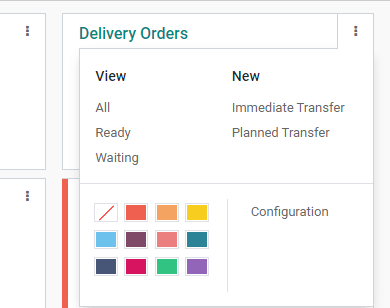
Once you click on the right side of the delivery orders, you will be transported to the settings. Here, you will get various options such as All, Ready, and Waiting. Click on All, and see what you find.
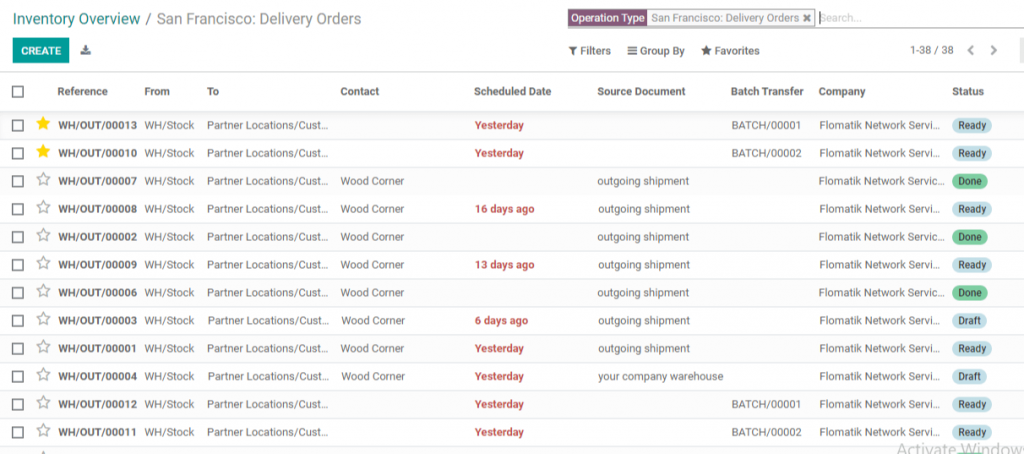
After clicking on All option, you will be redirected to the list of all delivery orders.
If you click on the waiting option,
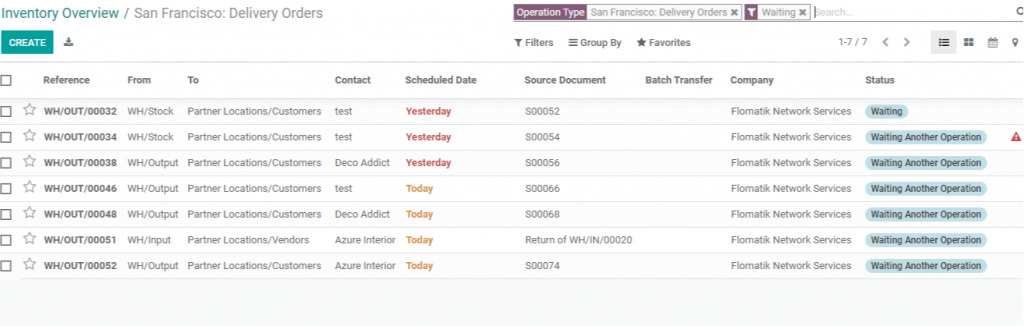 You will find the delivery orders that are yet to be executed.
You will find the delivery orders that are yet to be executed.
If you click on the ready option, You will see a list of all the orders that are ready to be delivered.
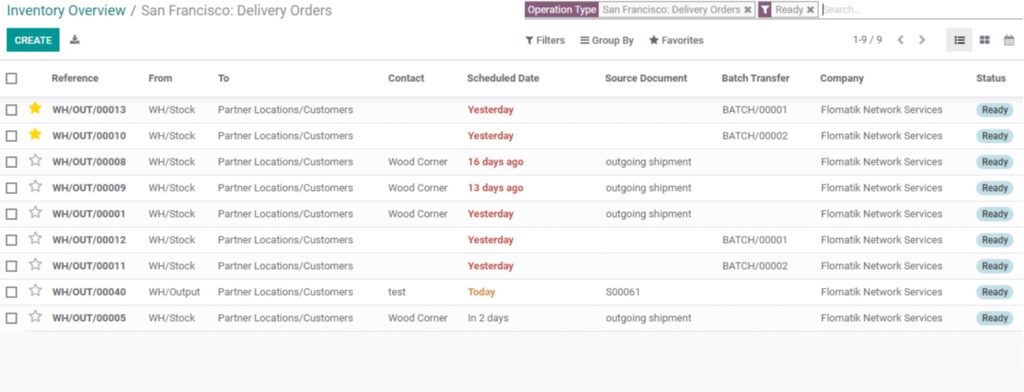 If you look below the new option, you will see quick transfer and planned transfer. On clicking the immediate transfer option, you will be redirected to this page.
If you look below the new option, you will see quick transfer and planned transfer. On clicking the immediate transfer option, you will be redirected to this page.
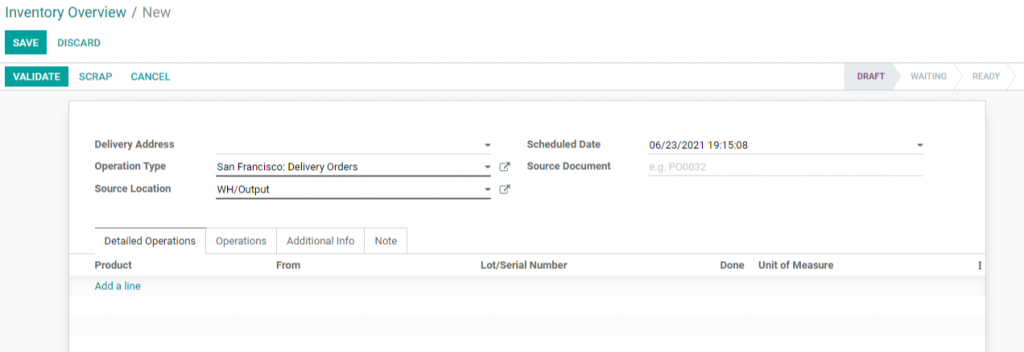
It is possible to perform a quick transfer and confirm the procedure from this point. If needed, you can also shift the objects to scrap.
Moving on to planned transfer, clicking on this option will help you transfer the delivery orders in a more organized manner. It provides you with an option to schedule the operation.
Now, let’s change the colour of the operation type.
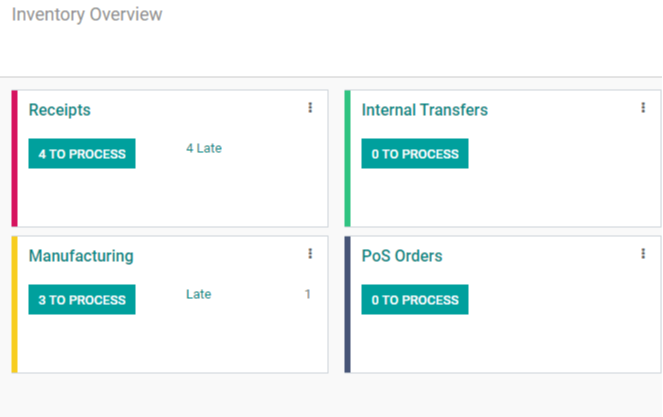 These different
These different
These different colours make it easier to point out the differences between each one of them. Now, the configuration has been completed.
These are not the only operation types available, as some operation types have been archived. So, select the filter and click on the archived ones.
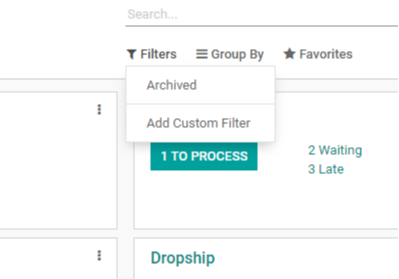
Here, you can see the archived operation types.
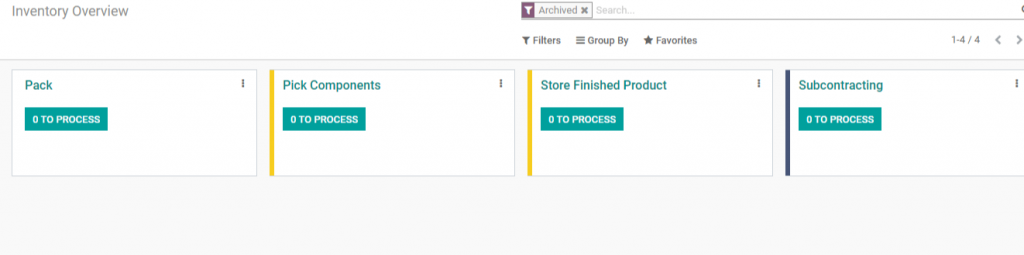
The options available on the screen are Pack, Pick Components, Store Finished Product, and Subcontracting. On the basis of warehouse configuration, you can select some operation types to be configured.
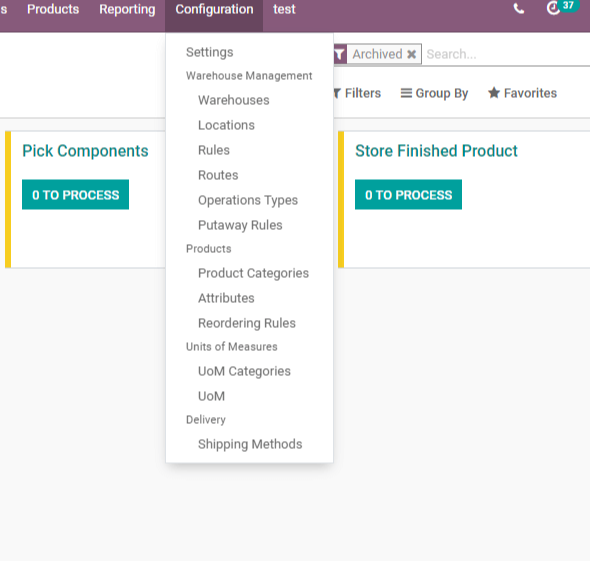
Once you click on the configuration, you will be redirected to the new page.
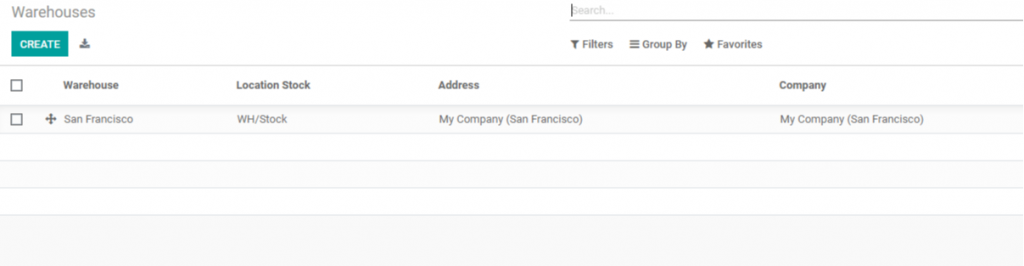
Let’s open this page.
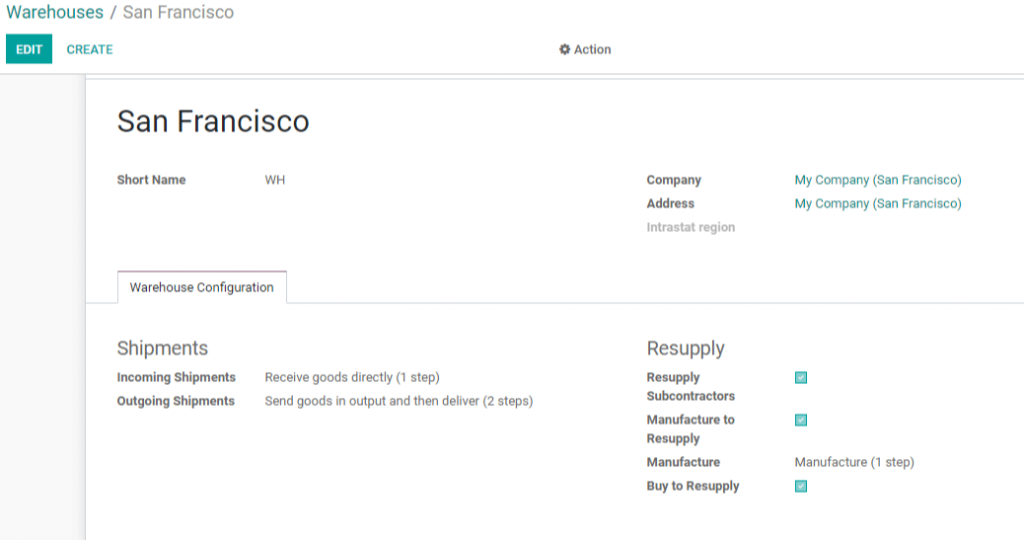
While looking at the warehouse configuration, you will see various segments like Shipments and Resupply. If you look at shipments, you will find two options, i.e., incoming and outgoing shipments.
You can find more information by clicking on the edit button.
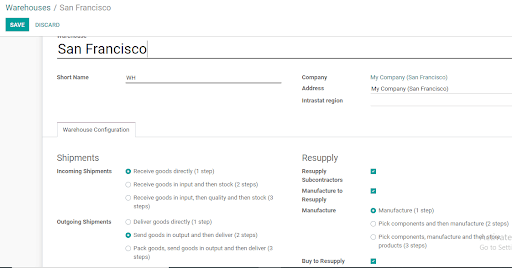
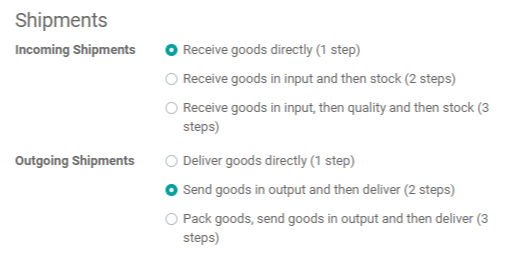
Here, you can see various options like receiving products. This is the incoming shipping route picked by you. It is a one-step procedure. You can also receive products in input and stock them.
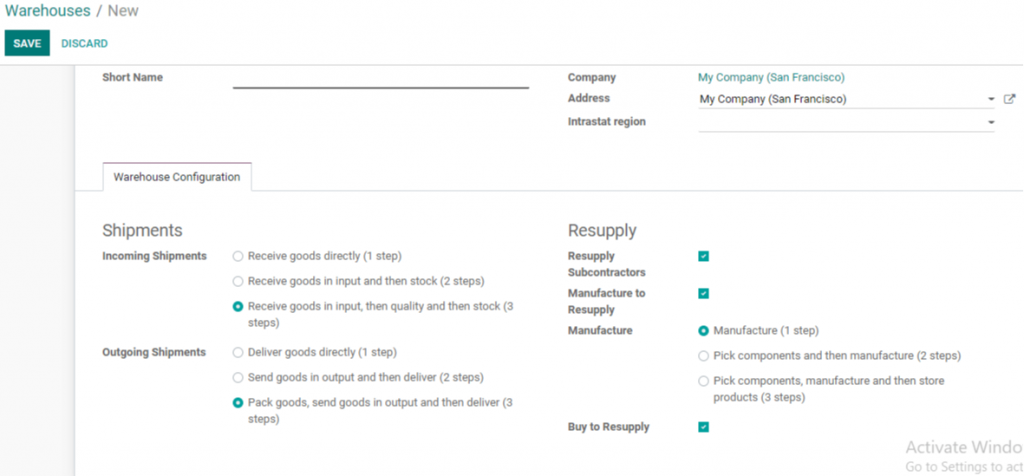
If you opt for outgoing shipments, it comes with two methods. One is the one-step process for delivering things. The other one is a two-step procedure for sending products in output. Last but not least, pack the items, ship them to the output, and then deliver them in three stages.
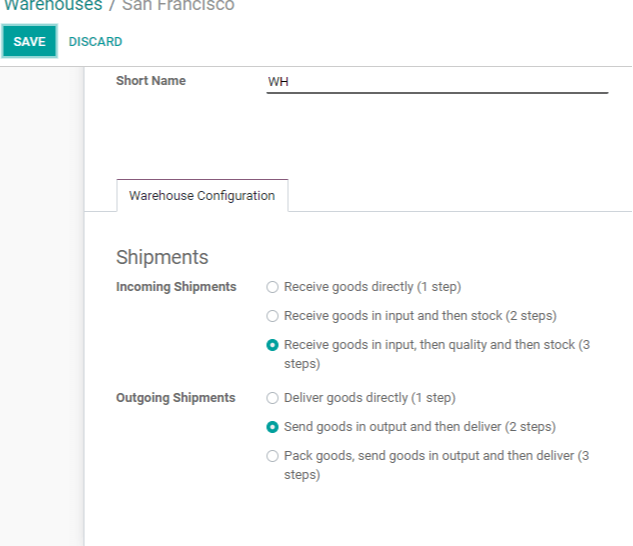
If you have picked the third step for receiving packages. Then, you will see a new operation type on the overview page.
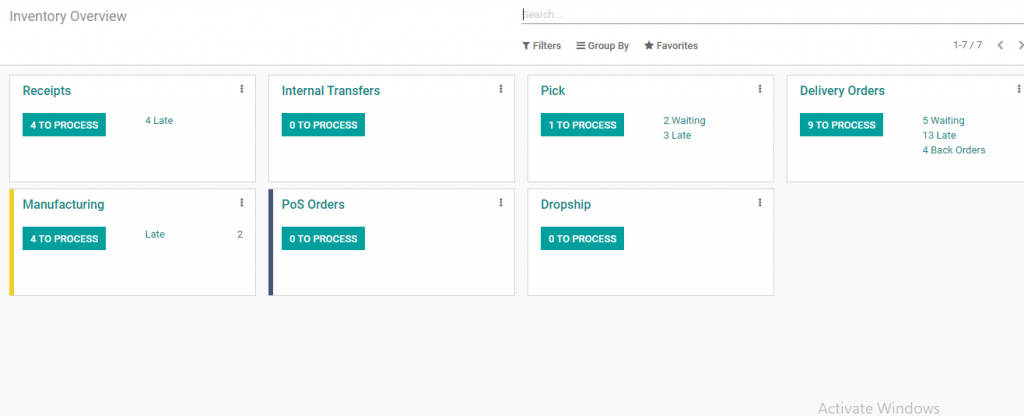
You will see this on screen when you pick the first one for incoming shipment.
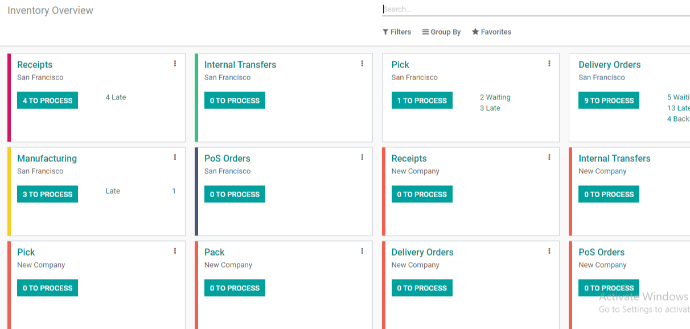
You will see this overview page when you choose, the third option.
Conclusion
Odoo’s inventory management system is undoubtedly one of the best inventory management software. At Uncanny, we provide the best inventory management systems for your business. If you are looking forward to an Odoo Inventory Management System, do contact our Odoo consultants.
We hope this blog will provide you with comprehensive information on Odoo inventory management software. If you have any questions or queries regarding the topic or blog, please share them in the comments.
[wp-faq-schema title=”FAQs” accordion=1]