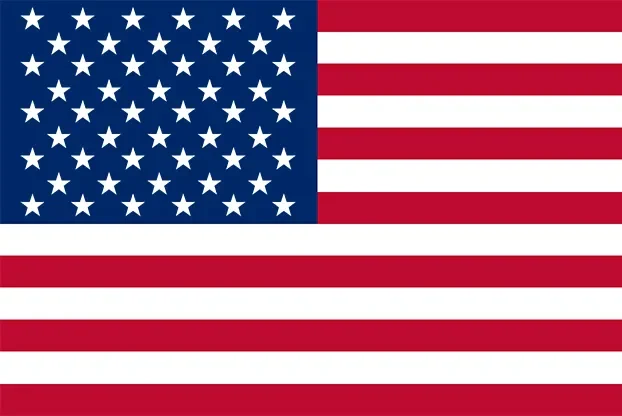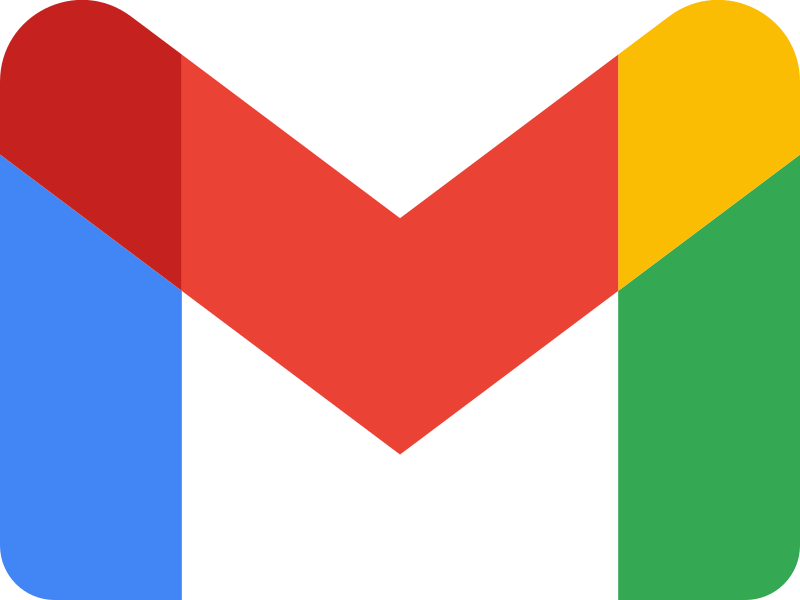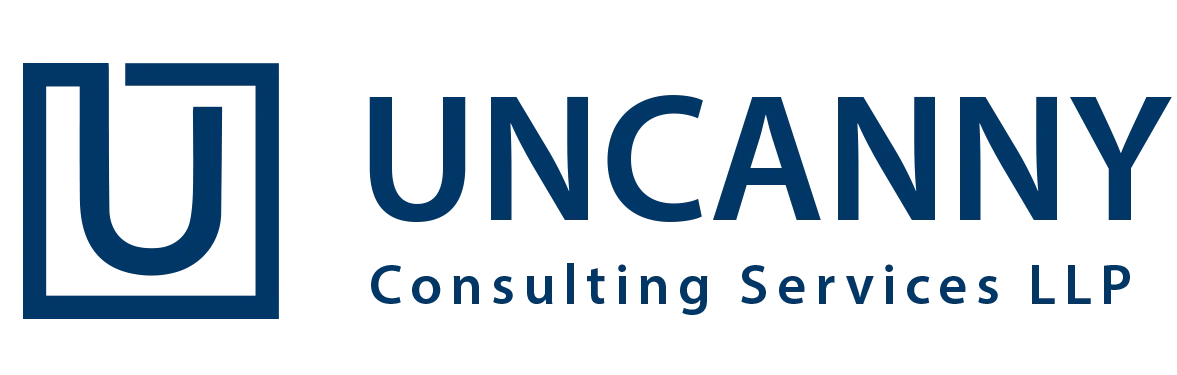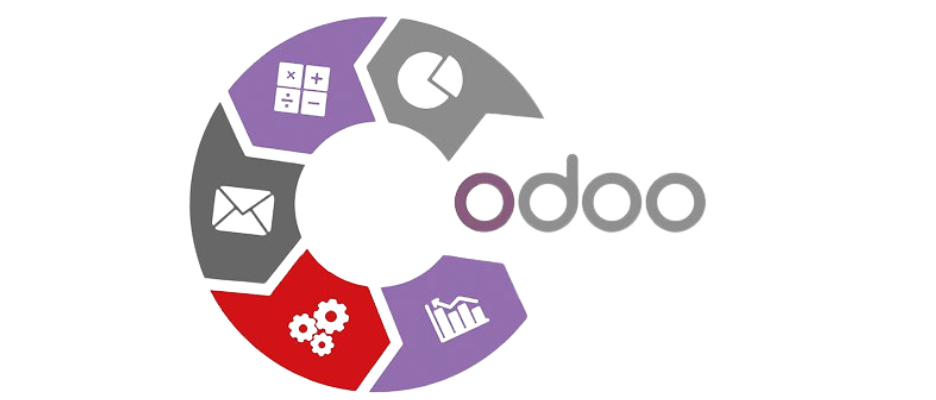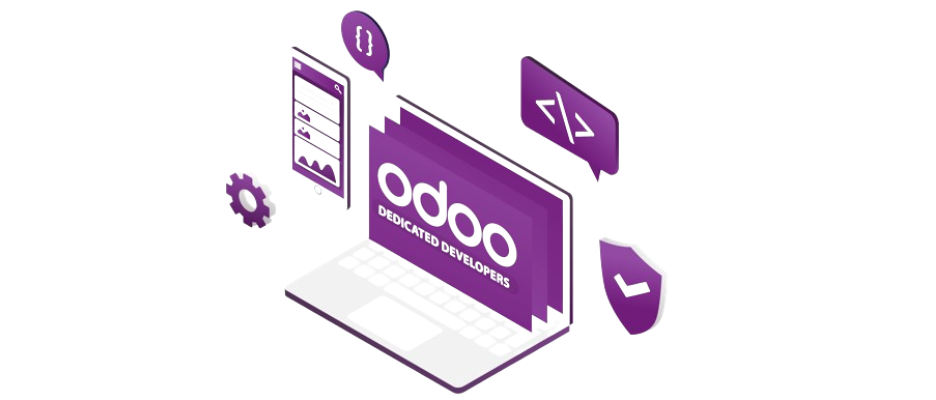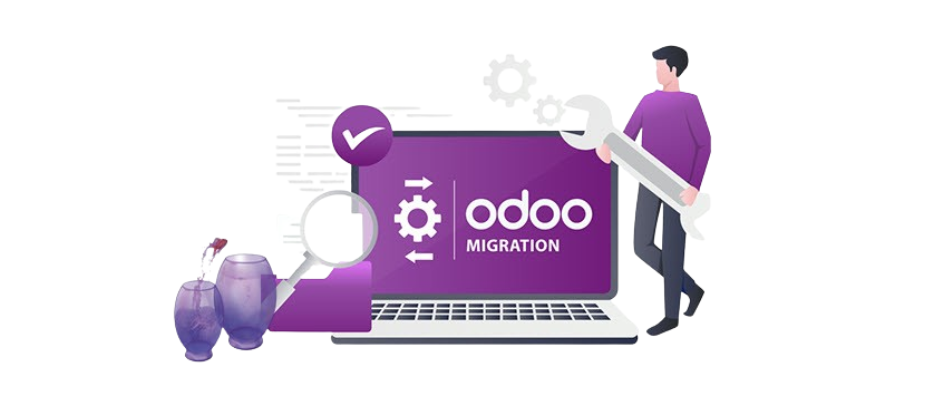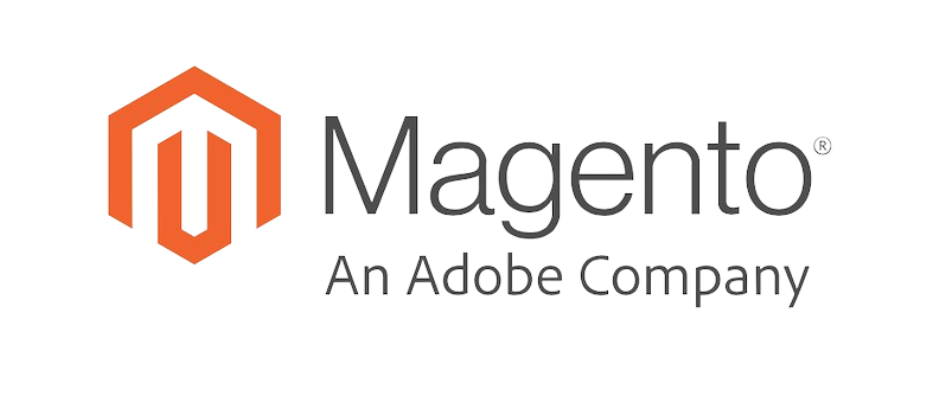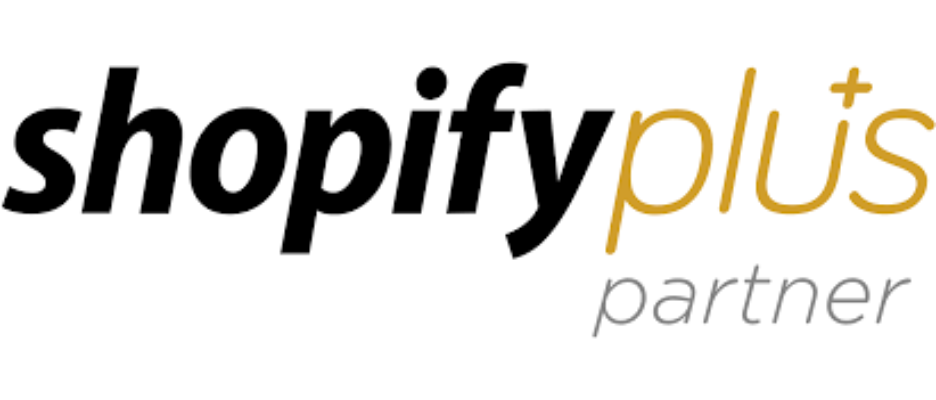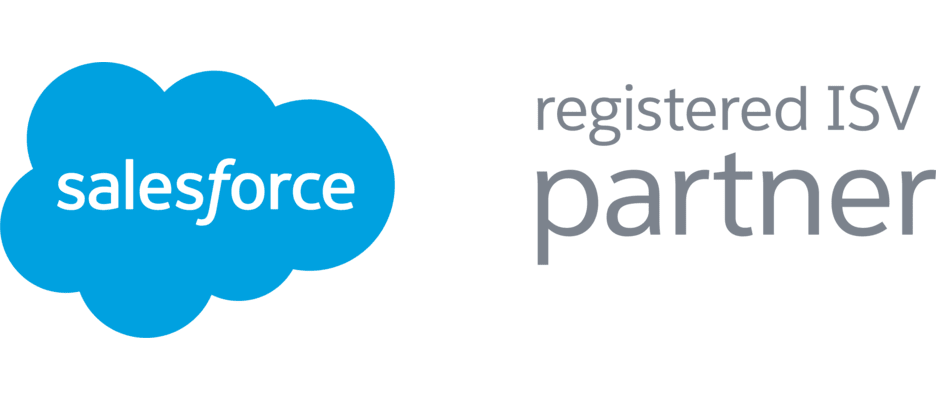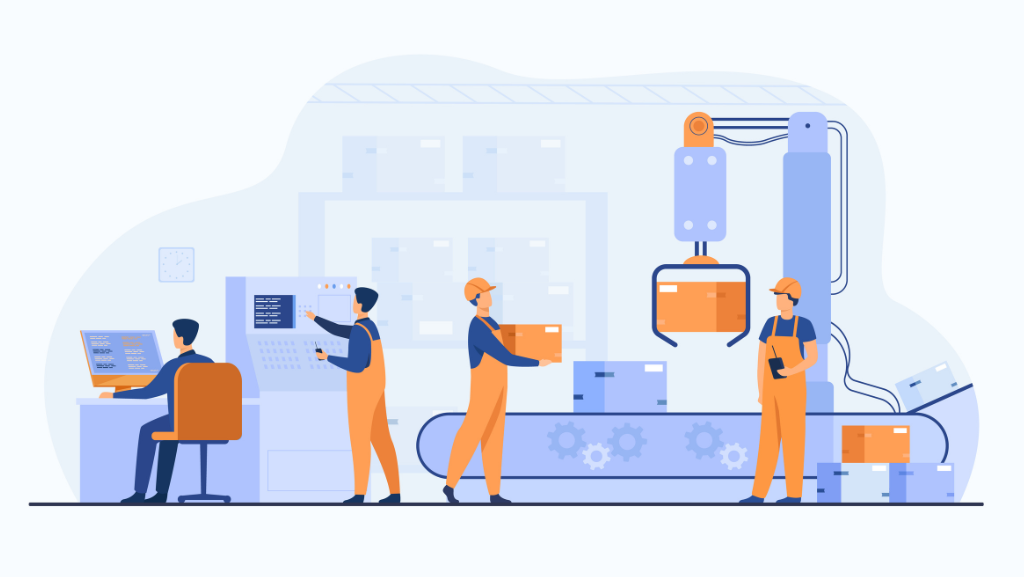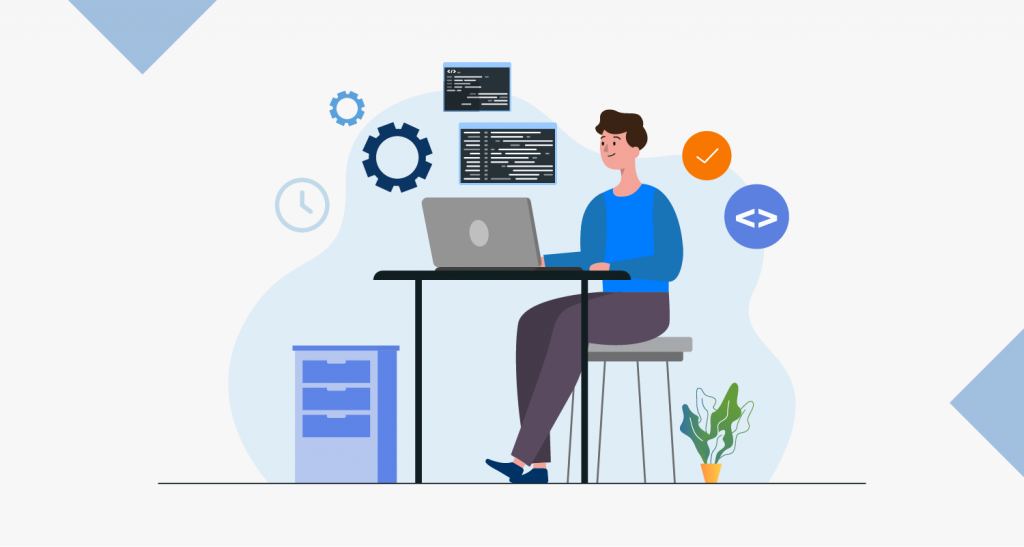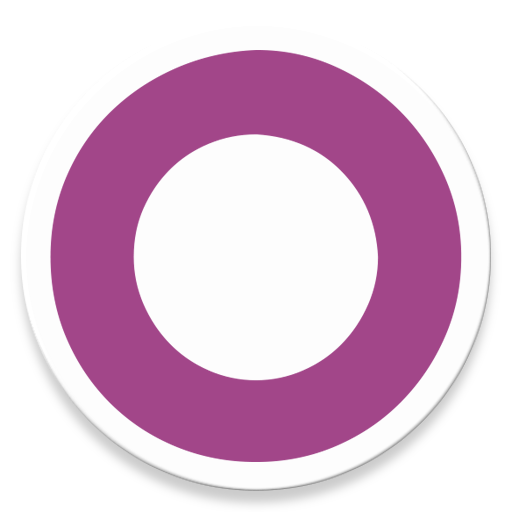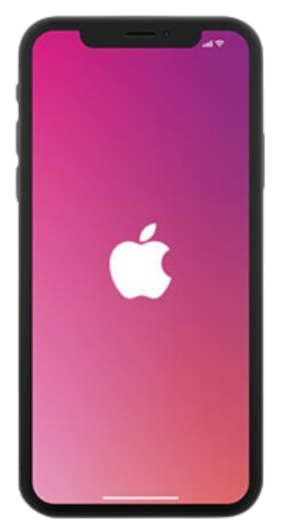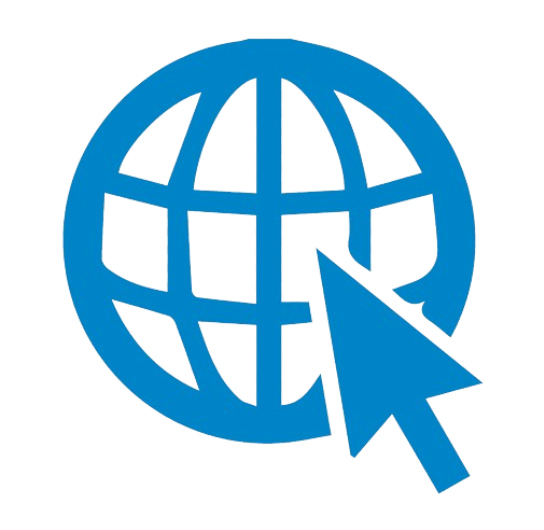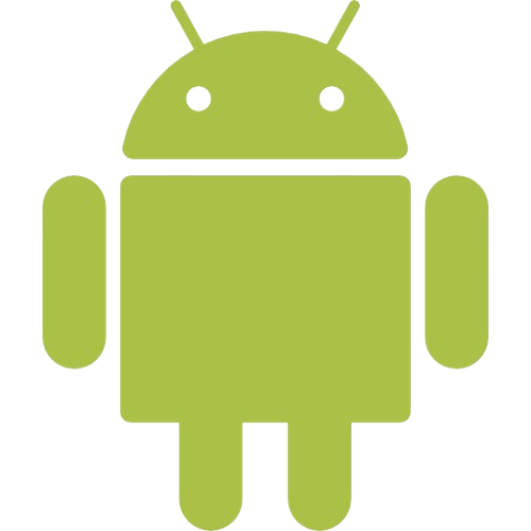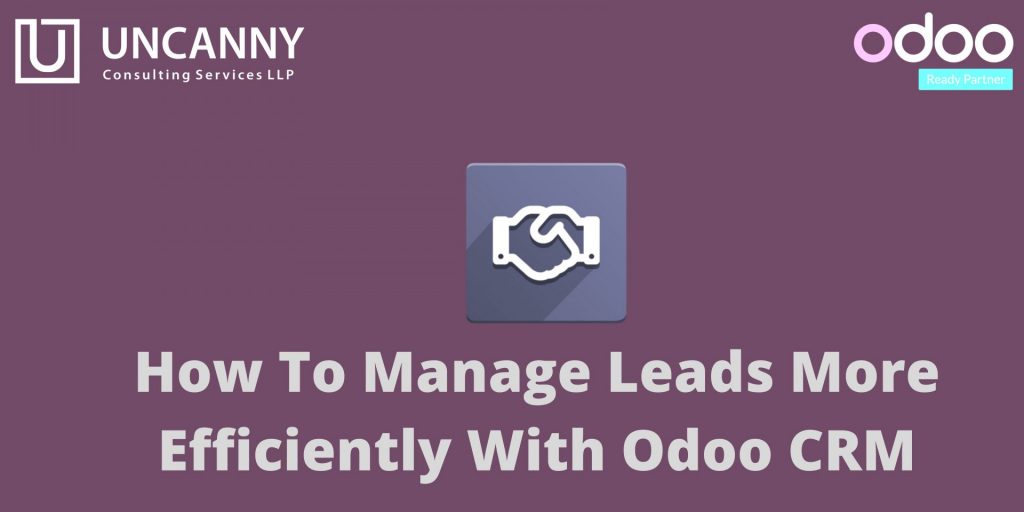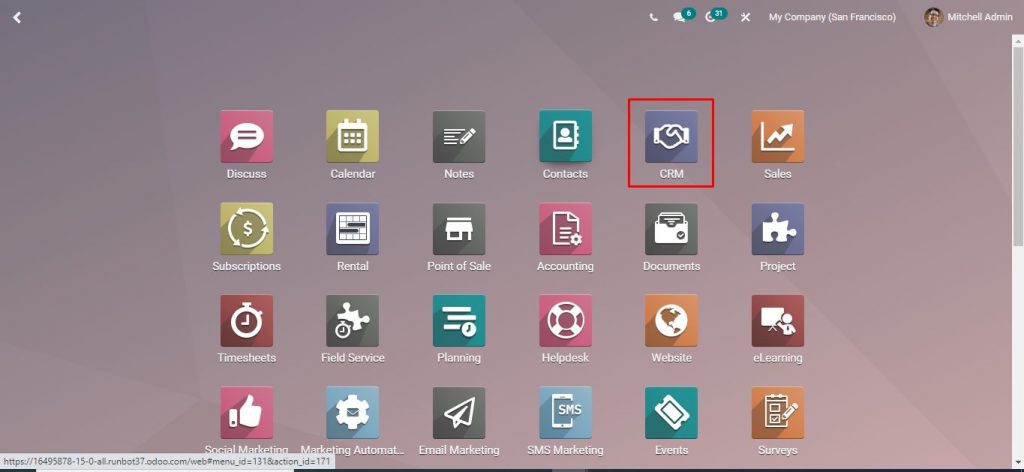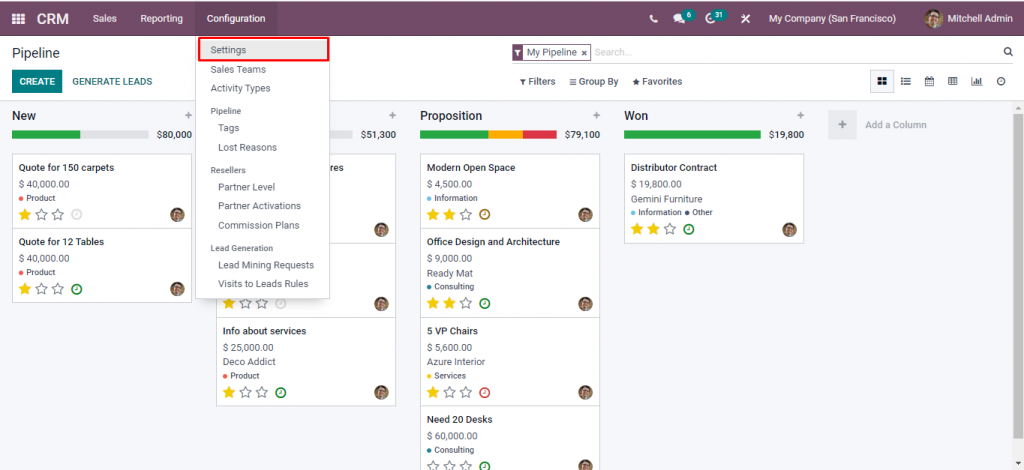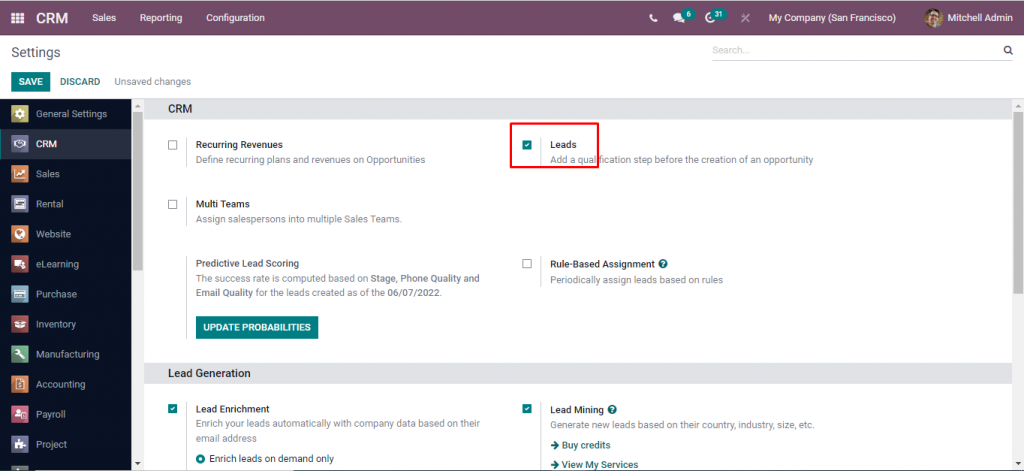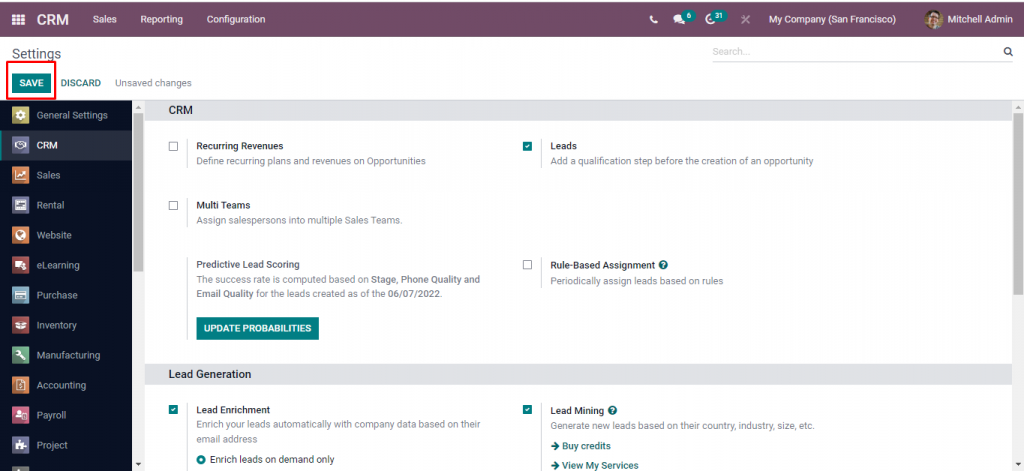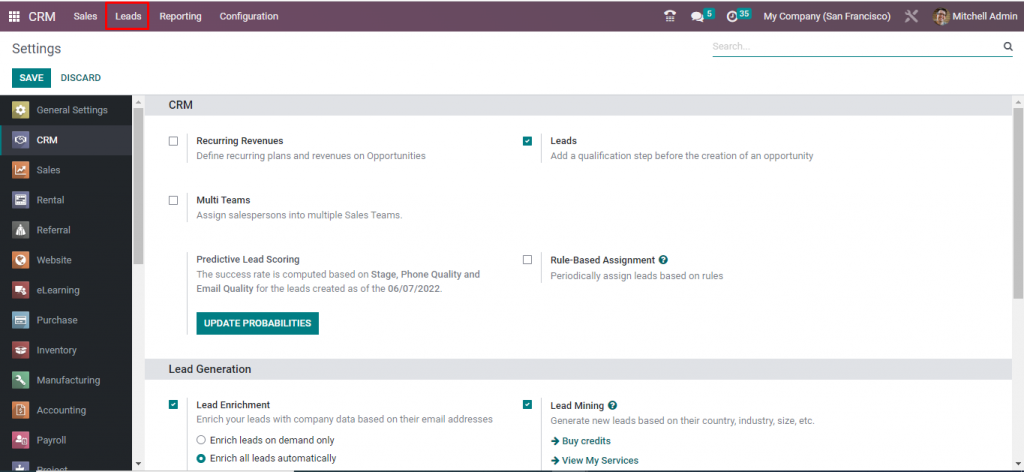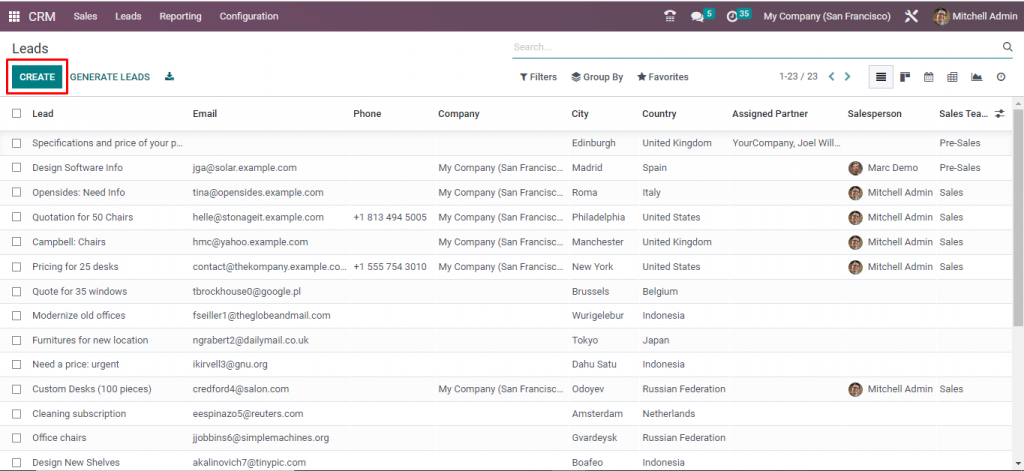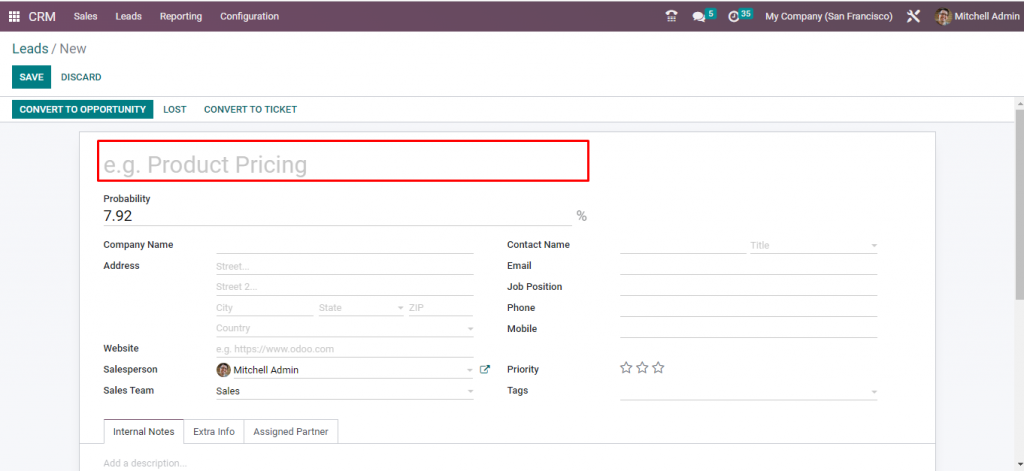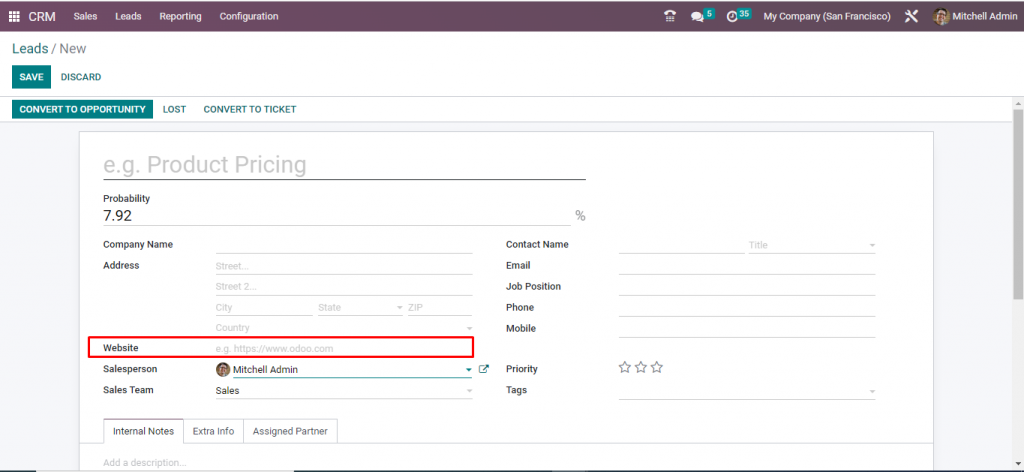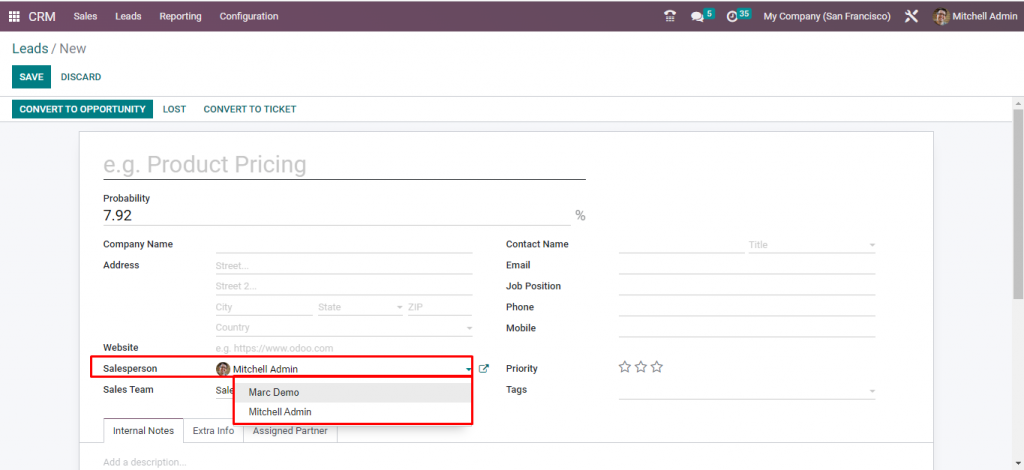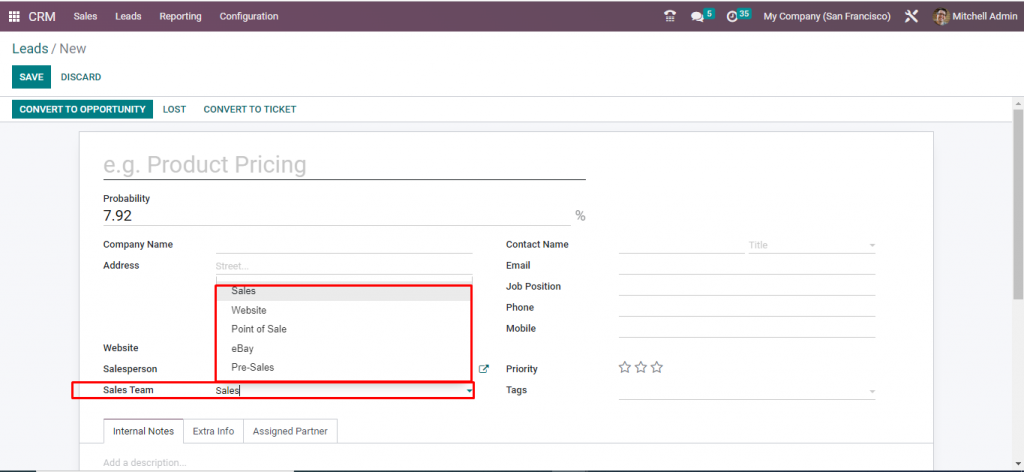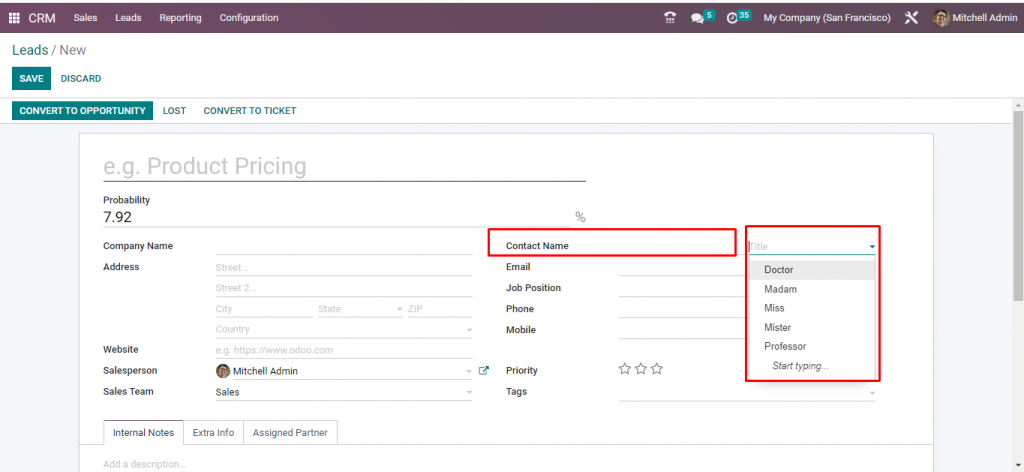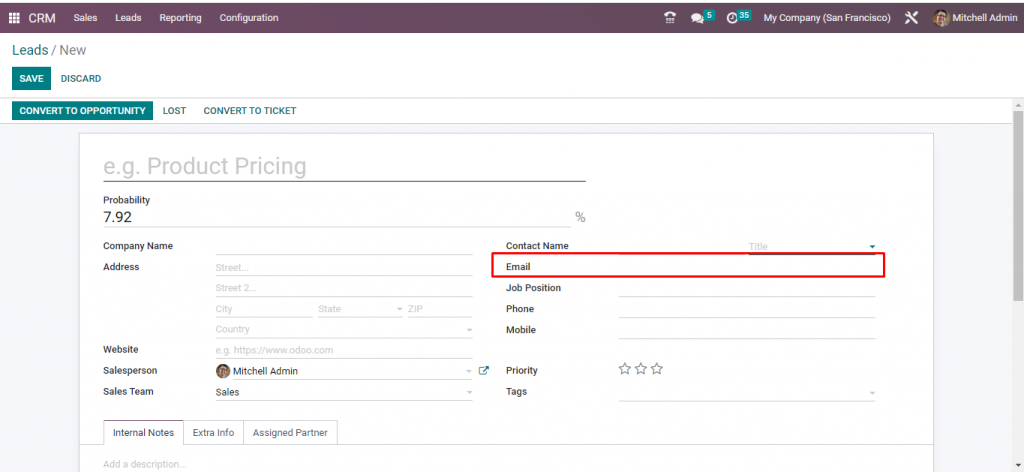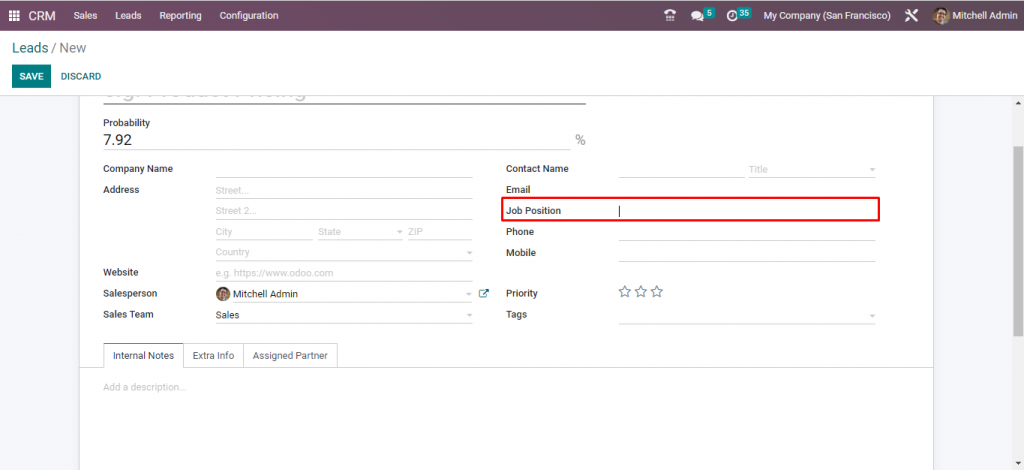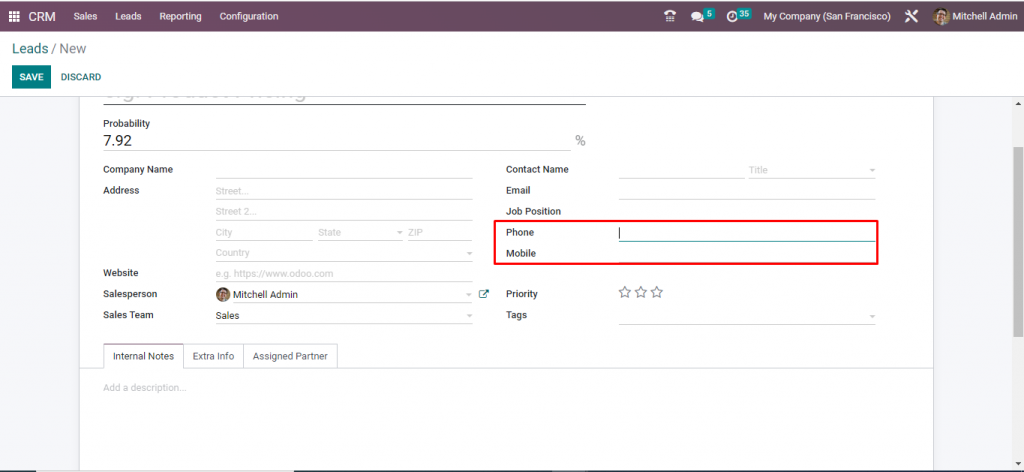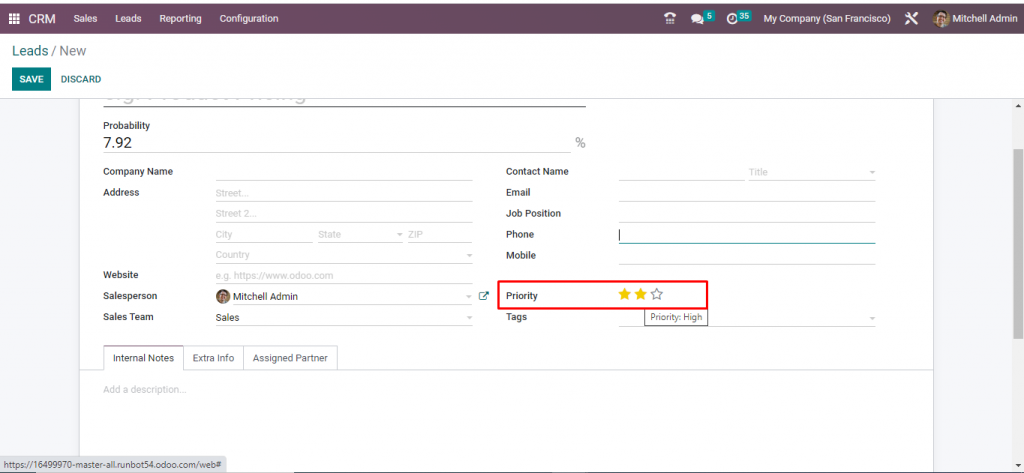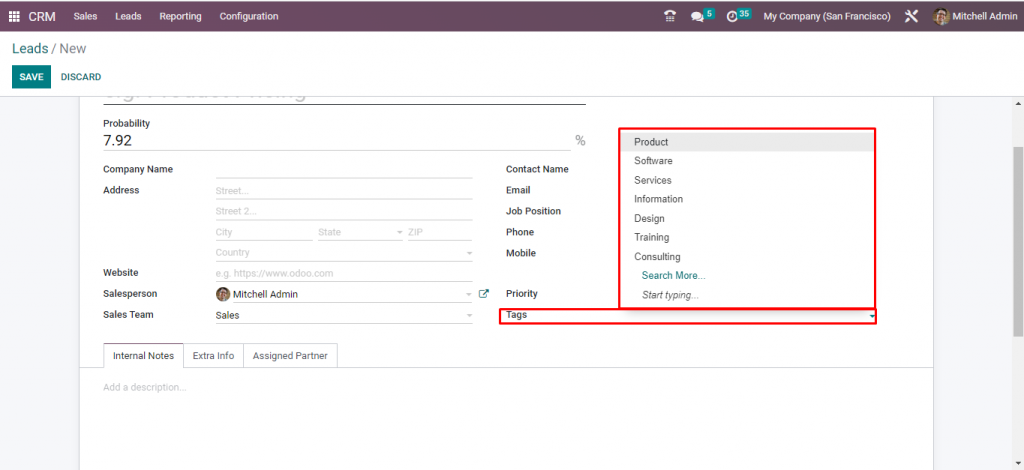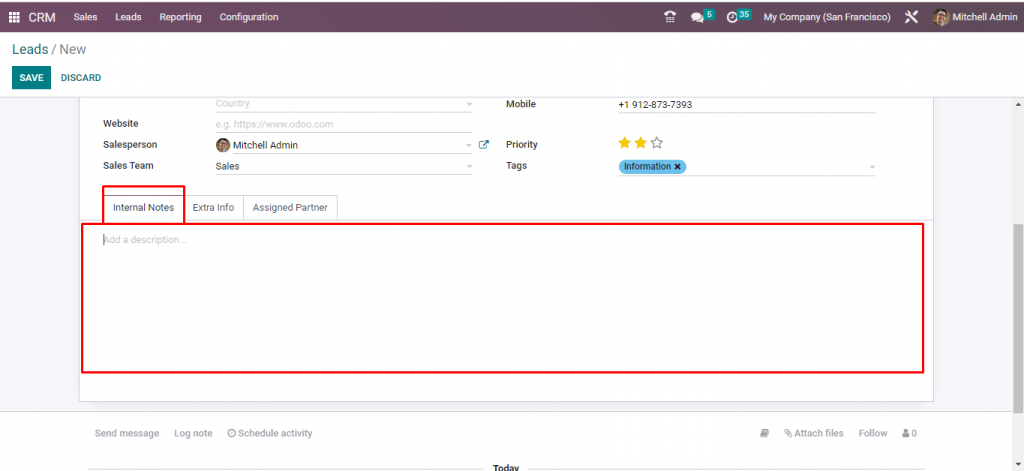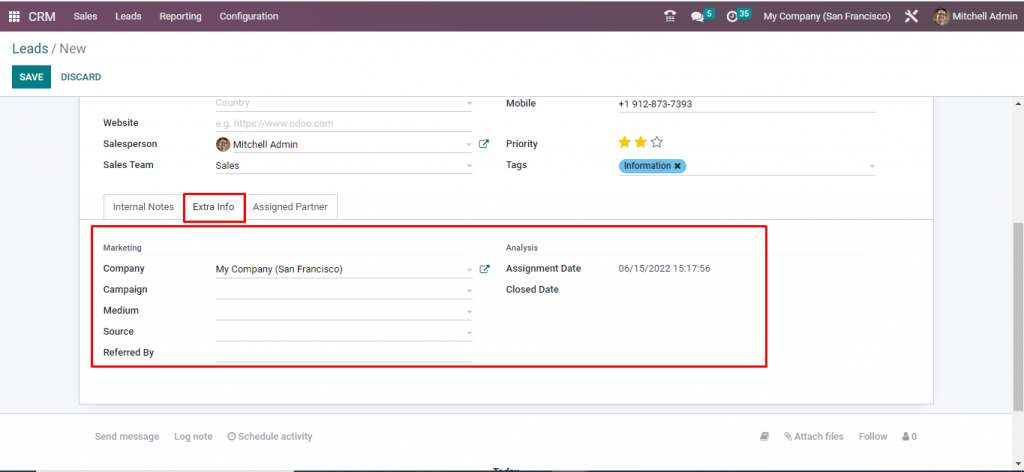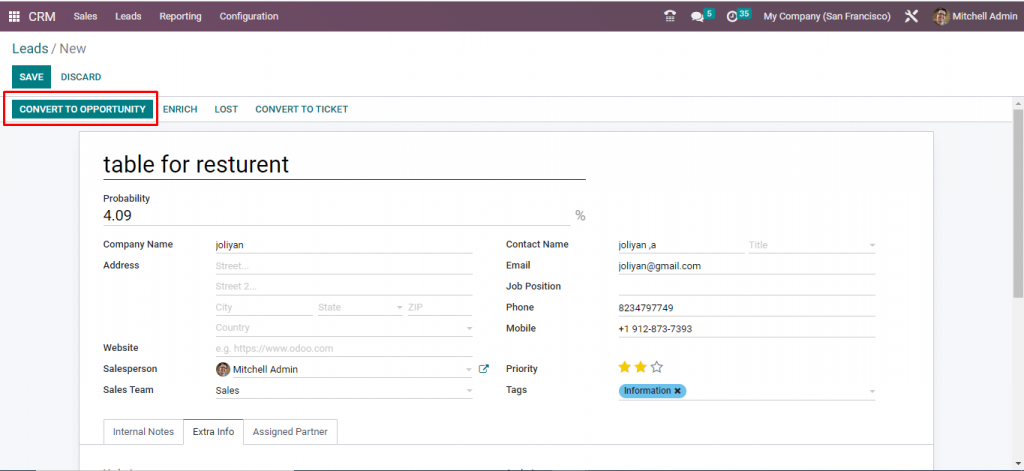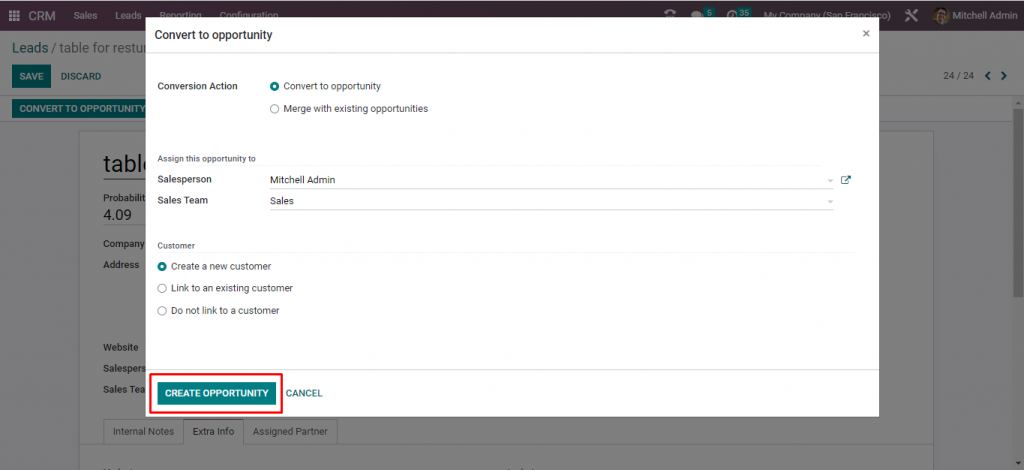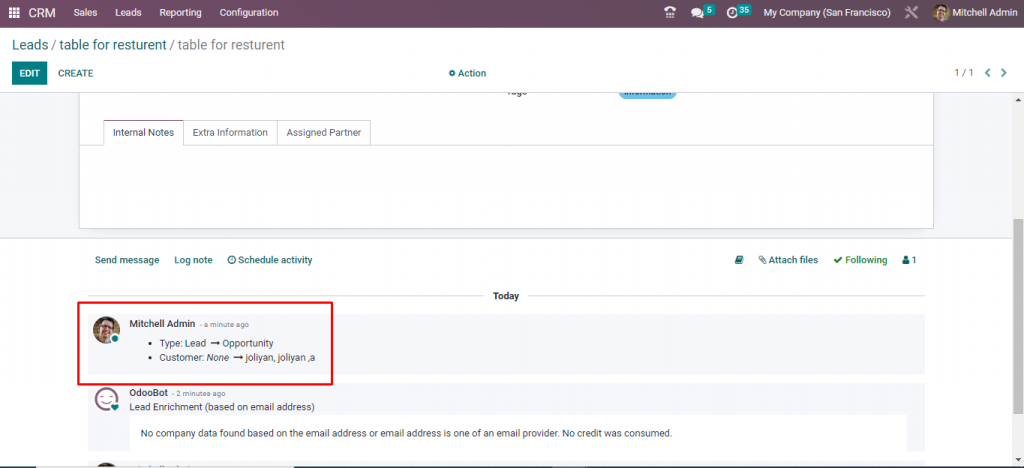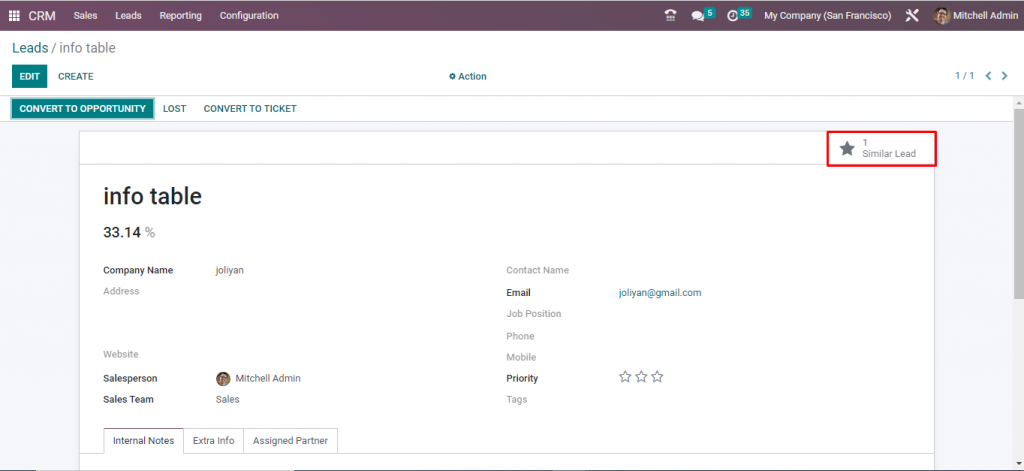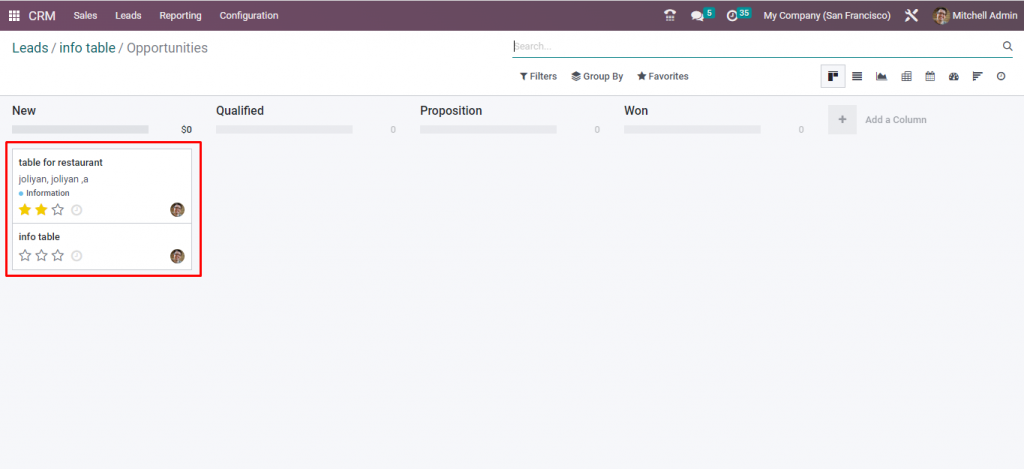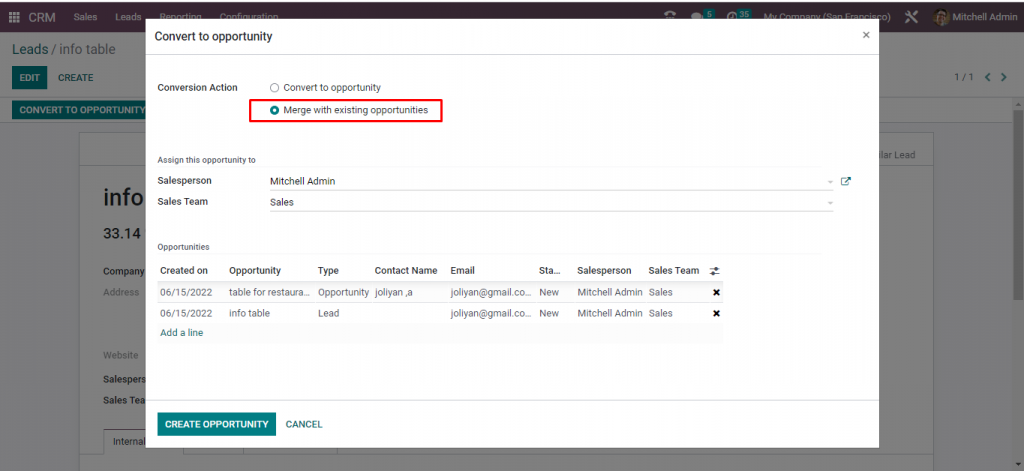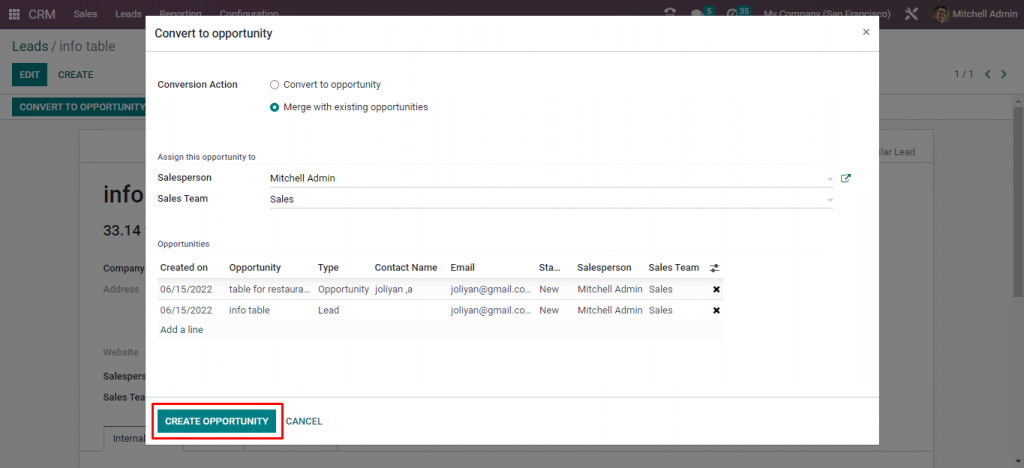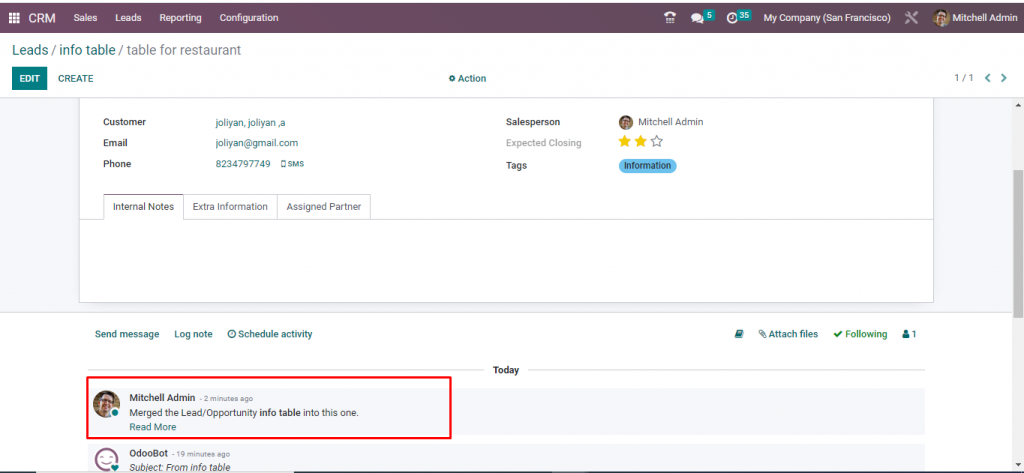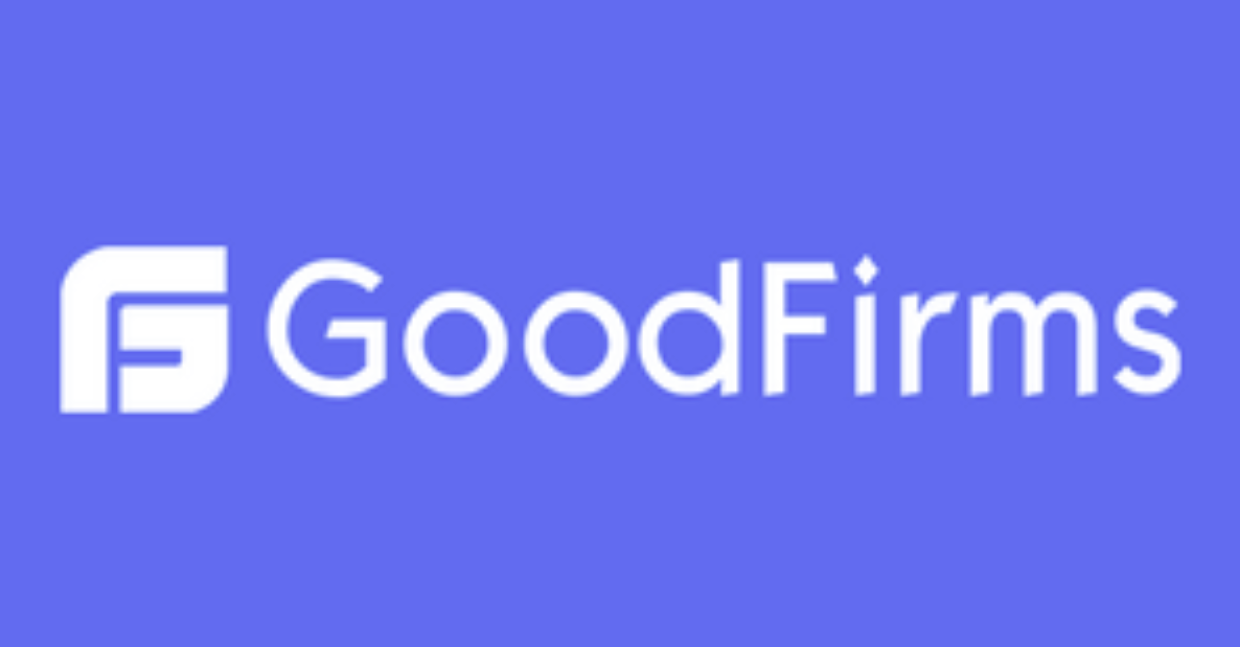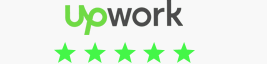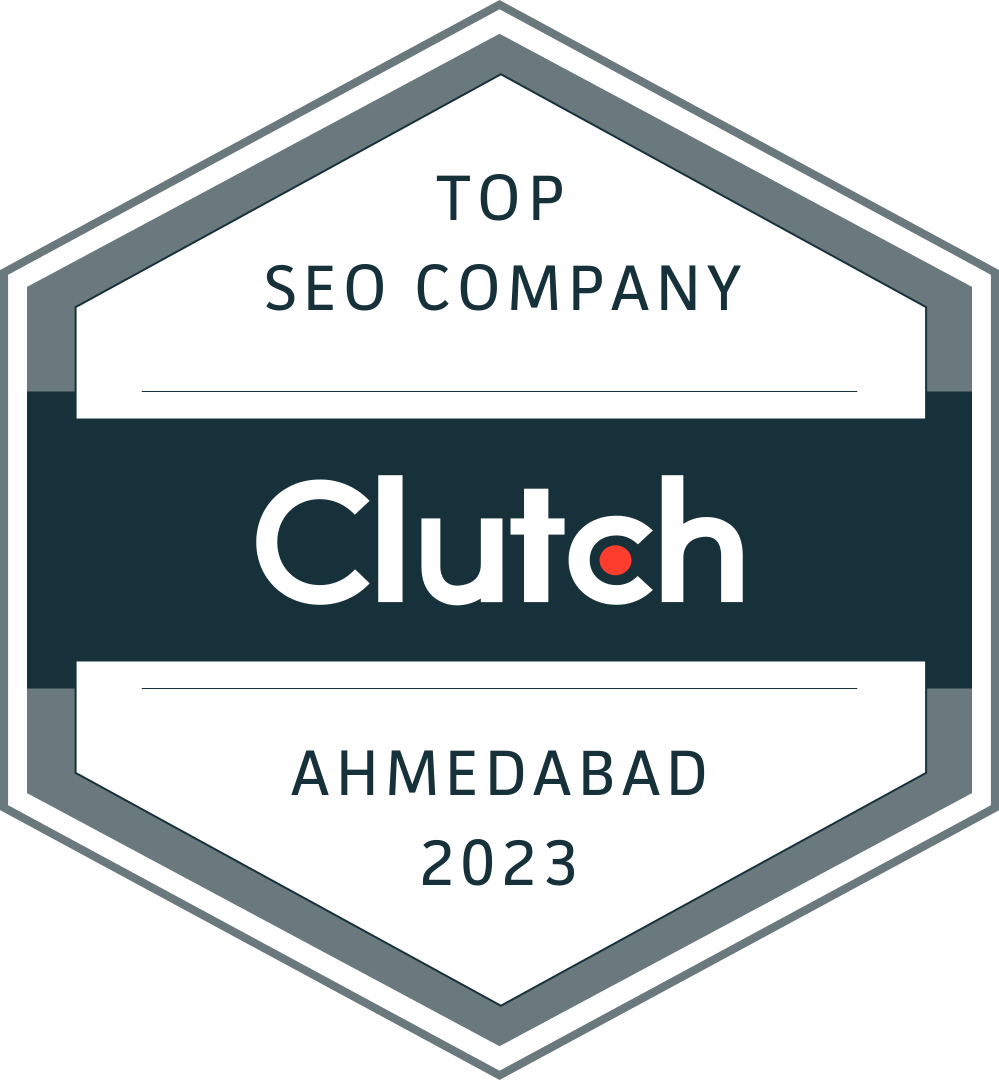How To Manage Leads More Efficiently With Odoo CRM
The customer relationship is really one of the critical factors in business. Maintaining a realistic and effective visitor pooling system can stimulate rapid business growth. Fortunately, however, it is not an introductory framework in the basic sense. With the introduction of CRM operations, managing customer relationships is now a priority for companies. Most modern enterprise applications are limited by modern ERP systems and most take over CRM operations, but in addition, there is open CRM programming, which is not as secure as ERP. Odoo has taken an important position in CRM operations and is supported by Odoo’s color intent to provide minimal efficiency.
This blog will give you a brief idea of how to manage leads in Odoo CRM
Odoo CRM is the basic tool of the association, which provides you with an introductory workplace. With this first-class structure that can and should be customer care, it is clearly no longer a unique steak. Due to the state-of-the-art factors in CRM operations, creating and maintaining contact with potential customers is completely preliminary until the final phase. Customer bases are much more convenient with Odoo CRM and can provide visitors with a real sense of confusing mood for visitors.
Step 1: Go to the ‘CRM’ application.
Foremost, Go to the CRM application and move your cursor towards the CRM icon. Once you’ve chosen the icon, it’s now time to move forward towards another step.
Step 2: Go to ‘Configuration’.
The next step is moving to configuration, where you can have a look at the leads that entered your system. You can assign these leads to a specific sales person. The lead goes through an entire sales process where a sales person can move from one stage to another.
Step 3: Click on the ‘Settings’ button.
Click on the settings and give it some time to get started.
Step 4: Click on the ‘Leads’.
Now, you will see a lead option in the taskbar. Here, you can produce leads directly from CRM. Apart from that, you can also generate emails based on the leads.
Step 5: Click on the ‘Save’ button.
After ticking the lead check box, it is now time to hit the save button. With this, you will save your desired settings for leads.
Step 6: Now Go to ‘Leads’.
Once you’ve saved it, wait for some time, and you will see a leads tab on your CRM menu.
Step 7: Click on the ‘Create’ button for creating new leads.
Now, when you click on the leads option, it will take you to the page where you’ll see all your leads. If you wish to create a new lead, click on the create button on the left side of the screen.
Step 8: Fill in the ‘Product’ name.
If someone is interested in your products, you can record them as your leads in this particular section. To do so, you have to enter the product name.
Step 9: Fill in the ‘Address’.
Post that, note down the address of the company that you are in talks with.
Step 10: Fill in the ‘Website’.
Make sure that you put down the website address, as this will help you approach the client in the near future.
Step 11: Select the ‘Salesperson’.
Here, you can also select a particular sales person who will then get notified about the same.
Step 12: Select the ‘Sales team’.
You can also select a particular sales team, who will then automatically get updates about the particular new development.
Step 13: Fill in the ‘Contact name’ and select the ‘Title’.
Make sure to add the name of the person that has been in touch with you the entire time. This will give you more information about the person and his or her company.
Step 14: Fill in the ‘Email’.
Now, it is time to note down the email address of that person. With this, you can email him/her shortly regarding your product and services.
Step 15: Fill in the ‘Job Position’.
It is extremely important to know the job position of the person who has reached out to you. It indicates their decision-making strength in the business.
Step 16: Fill in the ‘Phone’ and ‘Mobile’.
Now, it is time to fill in the mobile and phone numbers. Having these numbers handy will make it easier to contact the prospective client.
In Odoo CRM, you can also mention the priority of the prospective client. It will give you and your team an idea about the effort you should be putting in here.
Step 18: Select the ‘Tag’.
Here, you can also give a tag to this entire prospective lead information. This tag will help in understanding the realm it belongs to.
Step 19: Go to ‘Internal notes’ for adding a description.
Once you have filled in all the information, you can also add some internal notes. It could be anything from the discussion you had with the client.
Step 20: Go to ‘Extra info’ to add more information.
If you wish to add any important information about the client or their business, you can do so by clicking on the extra info section.
Step 21: Once all relevant sections are filled, click on the ‘Save’ button.
After every piece of information is jotted down, it is time to click on the save button. It will automatically save all the information.
⇒ When you want to convert a lead into an opportunity, click on ‘Convert to opportunity’.
Once the lead is qualified, you can also convert it into an opportunity by clicking on the left side of the screen – (Convert To Opportunity).
Step 1: Click on the Create opportunity’ button.
When you click on convert to opportunity, you will see several options on the screen. If it is a new customer, click on create a new customer.
Suppose the customer is an old one, click on the link to an existing customer. With this, Odoo will get all the information about the existing customer, starting from their name to their email address.
Once you have filled in the details, click on create opportunity.
⇒ Here we can see a change in the stage.
Here, you can see a change in the status, it has shifted from lead to opportunity.
⇒ You can see similar leads here, If any. Click on ‘Similar leads’.
Suppose two people in your sales team have contacted the same person. You will get to know that from the right side of the screen, which shows similar leads.
When you click on the similar lead section, you will be redirected to an info table where you can see those similar leads.
⇒ When converting a newly created lead to Opportunity, you’ll see the options as below.
You can actually convert a lead by clicking on create opportunity. Once done, Odoo will suggest you merge it with existing opportunities. It also showcases similar leads and the information you need.
Step 1: Click on the ‘Create Opportunity’.
Once you create an opportunity, it will merge everything and avoid duplication of opportunities. Once everything is done, click on create opportunity.
⇒ Here we can see a change in the stage merge.
Once you click on the opportunity, you will see everything is merged. When you merge the opportunities, you will get all the information in one place.